Updated on 2025-03-02
31 views
5min read
Spotify downloads allow offline listening, but only within the boundaries of the app itself. You can’t actually access downloaded Spotify songs like local audio files on your Android or iPhone device. What if you could break free from those limits? Imagine saving Spotify songs directly to your phone, where they become local files that are playable on any music app and transferable anywhere for personal use. Sounds unbelievable? Well, it’s not if you have the right tool. Let’s dive in and uncover how to download music from Spotify to the phone's storage.
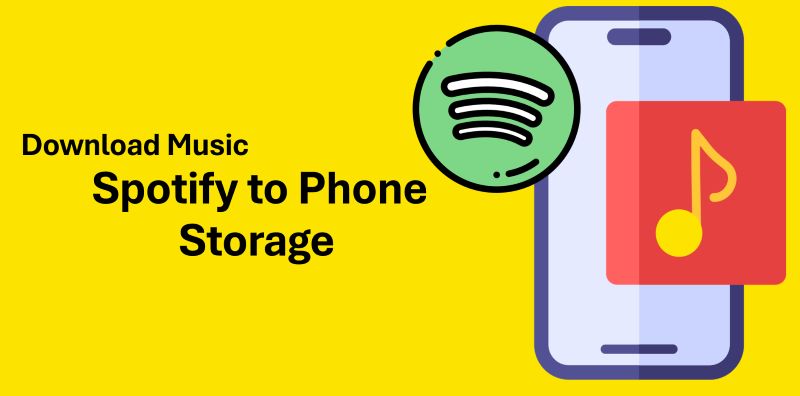
Where Does Spotify Store Music on Your Phone
Spotify downloaded tracks are tucked away within the Spotify’s app storage. Put very simply, the files are on your phone, but they are are encrypted and in cache format. You can’t transfer them elsewhere, nor can you play them on VLC or your phone’s native player. Only Spotify can decode or play them.
When it comes to actual location of Spotify downloads, on Android, you will spot them buried deep within system folders(Android/data/com.spotify.mobile.android.ui/files/spotifycache/Storage/), but they will appear as meaningless chunks of data. On iPhone, these files are entirely hidden from you.
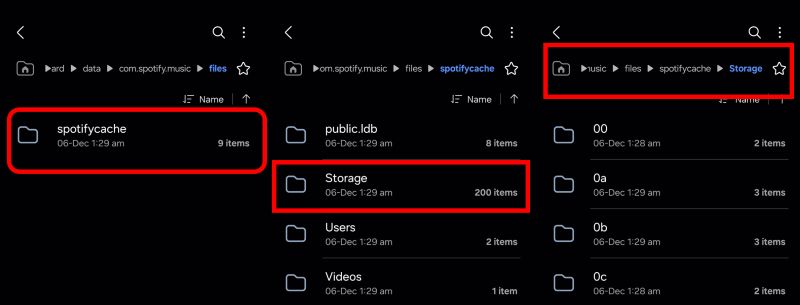
If you have used tools like StreamFox for Music to convert Spotify’s encrypted files into open formats like MP3, AAC, or WAV, then these converted music files can be saved on your phone local storage, which can be played without Spotify app.
How to Download Music from Spotify to Phone Storage
StreamFox for Music, the Eassiy All-in-one Music Converter, makes the process of downloading the Spotify songs to your phone storage simple. StreamFox will download and convert your wanted Spotify music as local files in popular formats like MP3, M4A and FLAC on your computer. These open formats are universally supported across devices. For example, MP3 files can be played directly through Apple’s Music app on iPhone, the default player on Android, or any third-party media player like VLC. Once you make target songs downloaded, it’s time for you to move them to your phone or other portable devices.
Don’t worry, you can expect the same high-quality music as on Spotify, as StreamFox preserves richness and clarity. You’ll still get 320 kbps music. Better yet, even free-tier Spotify users can expect the same high-quality.
Different from Spotify principle that downloads disappear along with the subscription expiration, StreamFox enables you to keep yours music downloads forever so that you can play it offline or save it as a backup, the choice will be entirely yours.
Eassiy All-in-one Music Converter
Download music from Spotify, Apple Music, Amazon Music, and three other music services as local MP3 in 320kbps with ID3 tags retained.
Key Features
- Downloaded tracks retain original metadata, including song titles, album names, artists, and even cover art.
- Save not just music but also podcasts, audiobooks, and more from Spotify.
- Also download tracks from Apple Music, Amazon Music, Pandora, etc to your phone.
- Process downloads speed up to 50x faster, enabling you to download a large playlist or album in minutes.
Step 1. Download Spotify Songs as MP3 Files
- Begin by installing StreamFox for Music on your system. The dashboard greets you with multiple platform icons: click on the Spotify icon.
- You’ll be on the familiar Spotify login screen. Use your credentials to sign in, free or premium account, it makes no difference.
- Pick any Spotify playlists, albums, or tracks and drag them over to the red button labeled "+".
- When all your tracks are ready, choose an output format and a storage location for the music downloads. Then hit Convert All. The finished tracks will be neatly placed in the Downloads directory on the Mac or Windows.



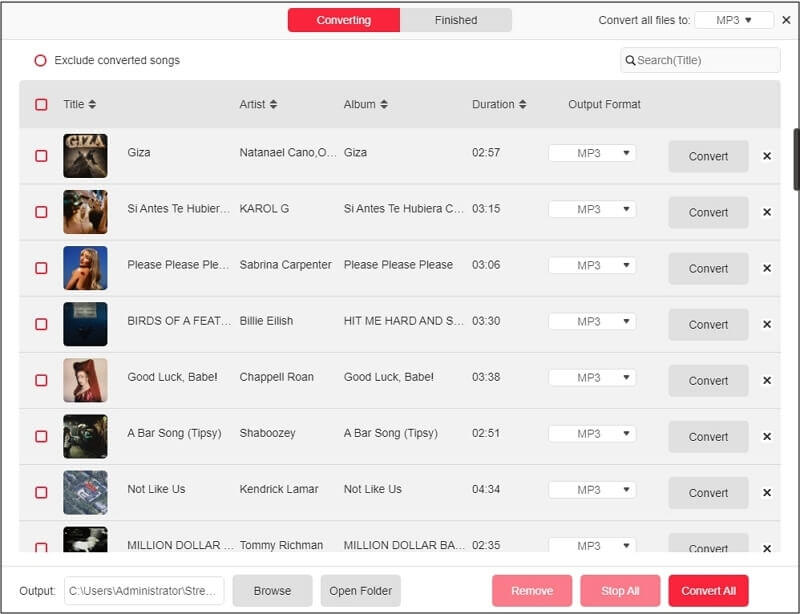
Tip: If you want to save Spotify music as a backup or play Spotify on Roku TV or other devices, you can set a USB drive as the storage destination.
Step 2. Export Spotify MP3 Downloads to Phone
Once you’ve the StreamFox downloads on your computer, carrying them over to your phone is simple. Sure, there are wireless options: cloud services like Google Drive or Dropbox can serve as digital safes for your files.
However, nothing beats the simplicity of a direct transfer. Plus, you’ll have complete control over where your files end up on your Android or iPhone. Export StreamFox music downloads from Windows to Android or Mac to iPhone, we’ll cover both.
Windows to Android
Step 1. Connect your Android phone to your computer using a USB cable. Once connected, pull down the notification shade on your phone. Select the File Transfer option to grant your computer access to your phone's storage.
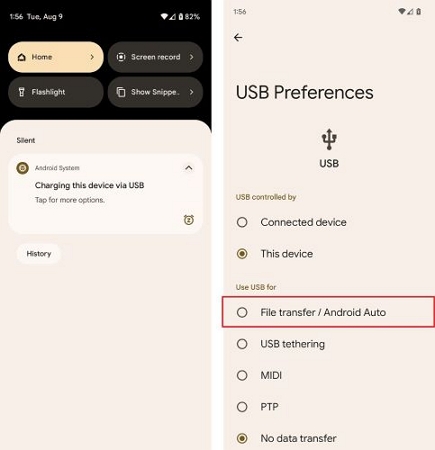
Step 2. Head to your computer’s Downloads folder where the converted Spotify files are stored.
Step 3. Highlight the tracks you want to transfer. Right-click and select the copy option. Or simply press Ctrl + C on your keyboard.
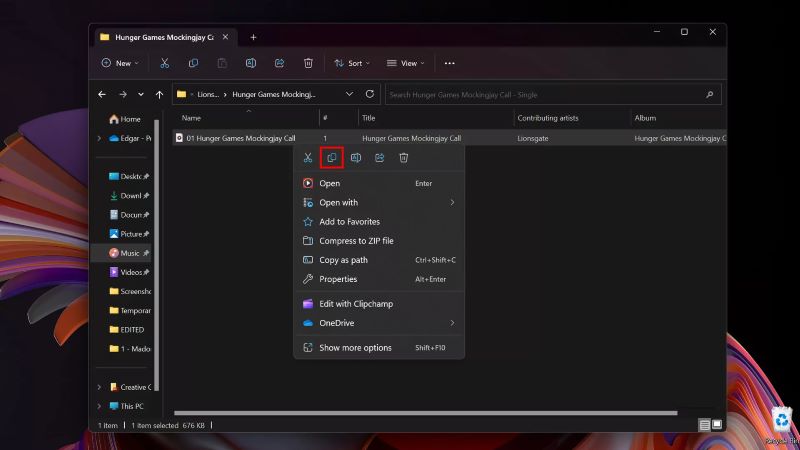
Step 4. Open This PC via the file explorer. Navigate to your phone’s name. Click to open the device’s storage.
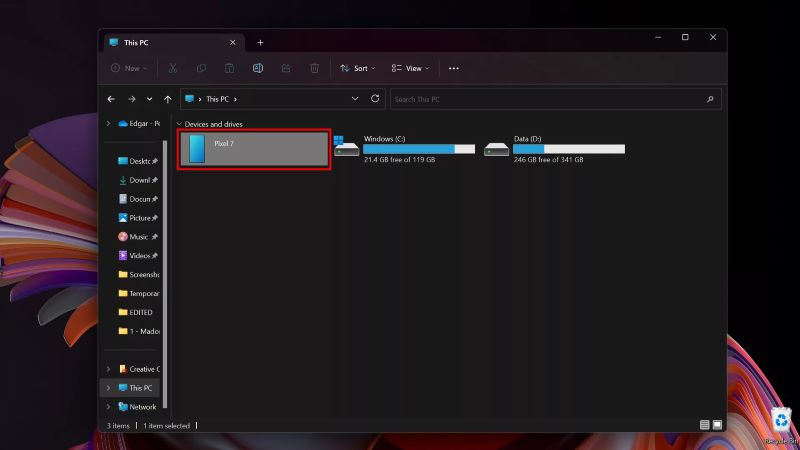
Step 5. Choose the Music folder or any other folder where you’d like to store the audio files.
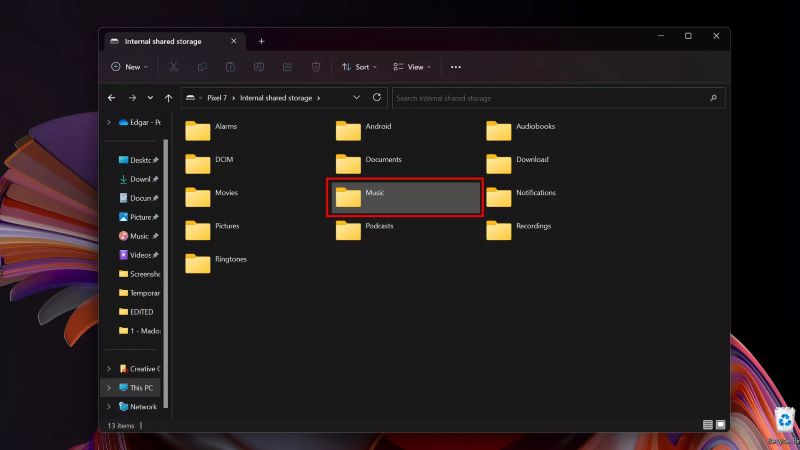
Step 6. Paste the copied files into this folder. You can right-click anywhere in the folder and select the paste option. Or, use the shortcut Ctrl + V.
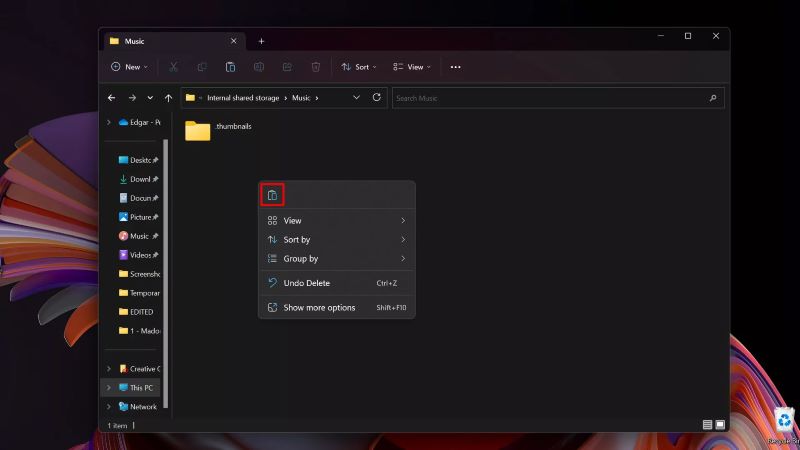
Step 7. Disconnect your phone once the transfer is complete. Open your phone’s Music app or file manager and the Spotify songs will appear there.
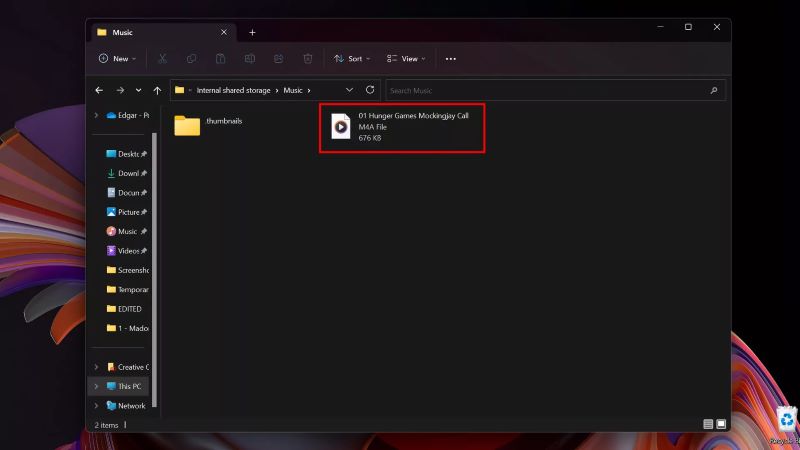
Mac to iPhone
Step 1. Plug your iPhone into your Mac. Use the Lightning cable and unlock your phone with the passcode.
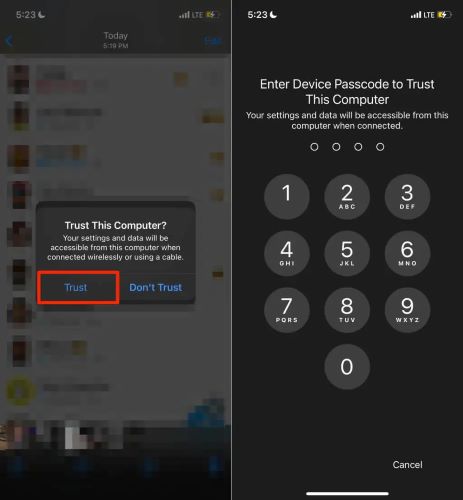
Step 2. Open Finder. Under Locations, find and click on your iPhone.
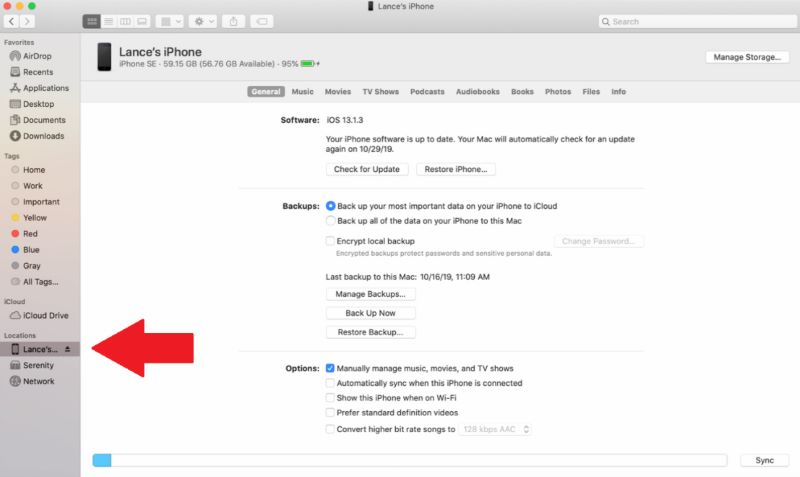
Step 3. Switch to the Files tab in Finder. Here, you’ll see a list of apps installed on your iPhone that can handle file transfers. VLC or Evermusic Pro is a great choice.
Step 4. Open a second Finder window and navigate to the folder where StreamFox saved your downloaded Spotify tracks. This is likely the Downloads folder unless you specified otherwise.
Step 5. Drag the music files from the StreamFox folder and drop them into the app’s section under your iPhone in Finder.
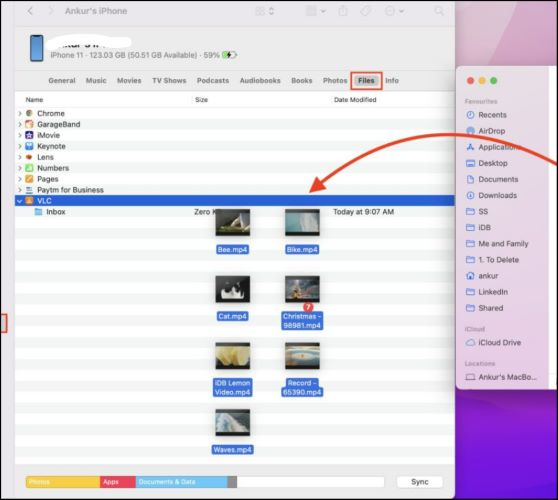
Step 6. Open the app you transferred the files to on your iPhone. You’ll find the StreamFox downloads.
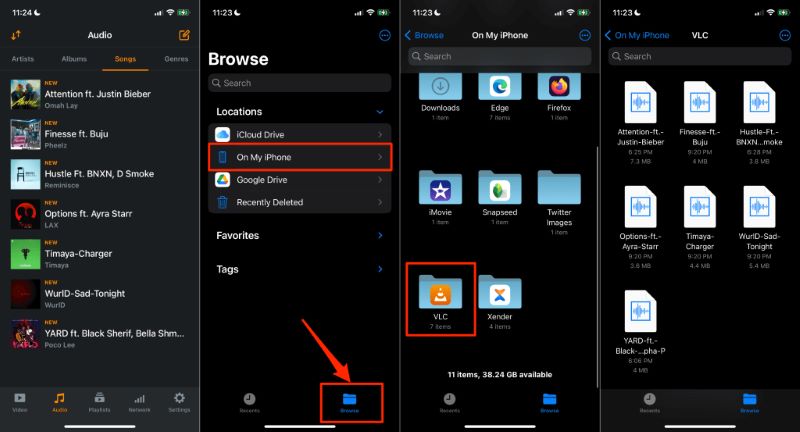
How to Download Music from Spotify on iPhone/Android
Using the Spotify app is another option to download songs on your iPhone or Android device. What you need is a Premium subscription. Before we dive in, let’s clear a few things:
Spotify downloads are bound to the app. You can’t transfer them elsewhere or play them with other media players. They’re tied to your subscription. Once it ends, so do the downloads. Plus, you can’t download individual tracks, as Spotify only lets you save playlists or albums. Still, the app lets you save up to 10,000 songs. If these conditions sound fine to you, here’s how to download Spotify songs on your phone with premium.
Tip: You can choose to download songs on Spotify via cellular data or WiFi.
Step 1. On the playlist or album page of Spotify, find the Download toggle at the top and tap it. The songs will start downloading on your phone. Once the process is complete, the icon turns green.
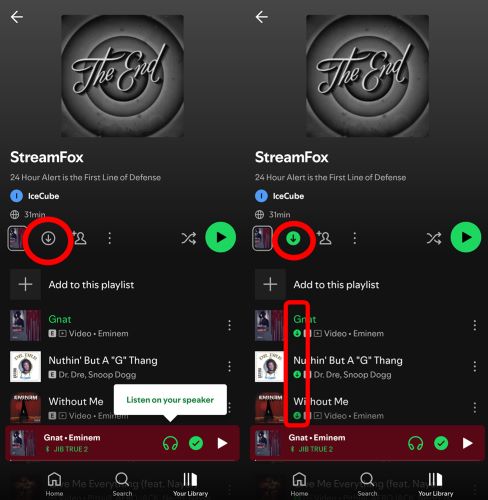
Step 2. You’ll find all your saved tracks neatly waiting in your Library, ready to be played offline.
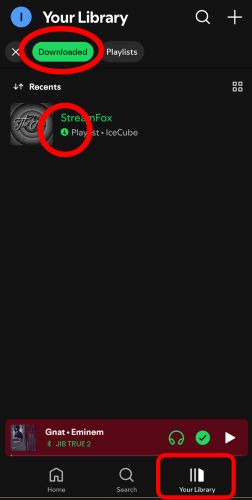
Does Saving Songs on Spotify Take up Storage
Yes, absolutely. As mentioned earlier, Spotify’s downloads are tied to the app. However, the downloads do occupy the phone's storage. And here’s the good part: you don’t have to dig through your file manager to figure out how much space they’re using. Spotify makes it simple to check directly within the app.
The steps are the same for both Android and iPhone users:
Step 1. Tap your profile icon in the top-left corner. Choose Settings & Privacy.
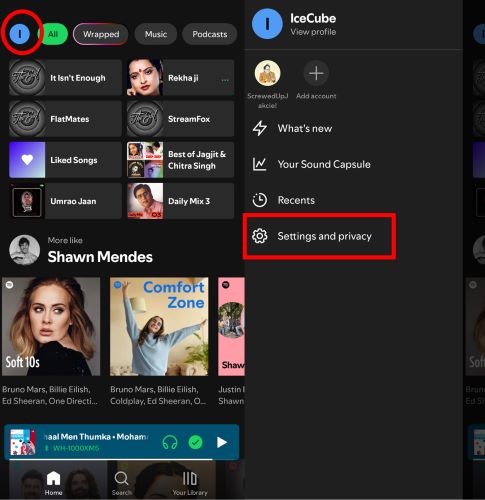
Step 2. Then, select Data Saving and Offline. Scroll all the way down, you’ll find the Storage breakdown. Here’s what you’ll see about Spotify storage:
- How much storage do your downloaded tracks occupy.
- The space is taken by cache files (temporary files Spotify uses).
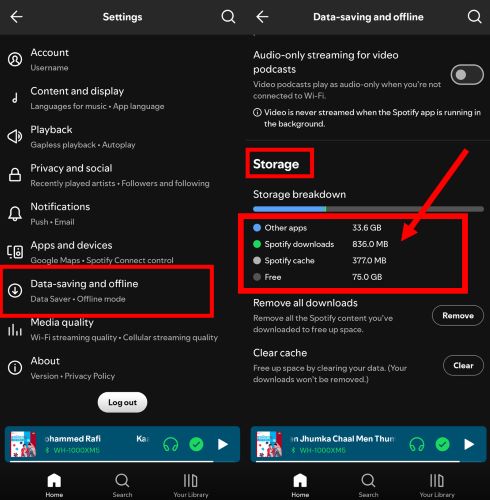
How to Free up Storage on Spotify on Phone
Whether you need to make room for your StreamFox downloads or simply clear space for more Spotify tracks on your phone, here’s how to tidy things up:
1. Clear the Cache
The cache isn’t your downloads. It’s the temporary files Spotify uses for smoother streaming. Clearing Spotify cache won’t touch your saved songs or playlists, but it’ll free up some breathing room. For this:
- Head to Data Saving and Offline. (where you checked your storage earlier).
- Scroll down to tap Clear next to the Clear Cache option.
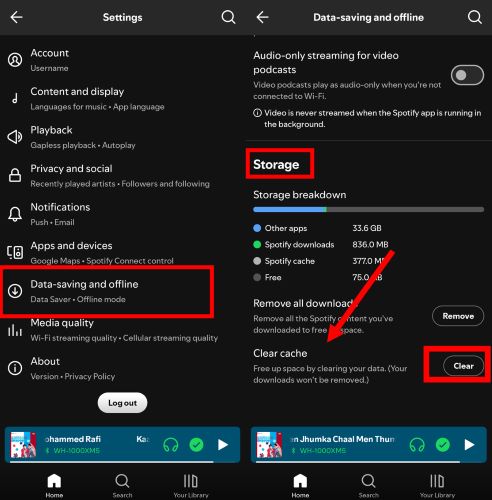
2. Remove Single or All Downloads
Another option to make space for new Spotify songs is to clear the previous ones. Now, you can do it two ways:
Remove Some Playlists
Find the playlist or album in your Library. Tap the green Download button. Yes, the same one you used to save the songs. Spotify will pop up a message asking if you want to remove the downloads. Hit Remove.
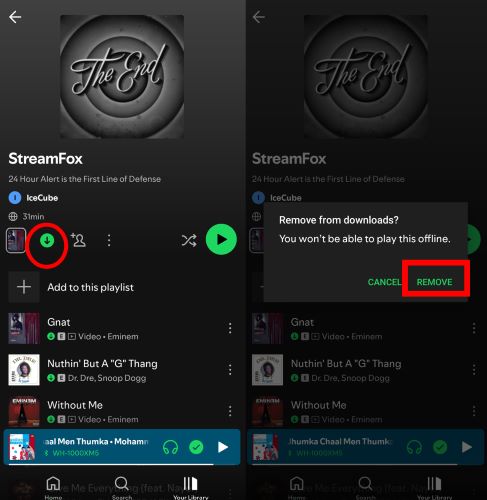
Remove All Downloads
Near the Clear Cache button, you’ll also find the Remove All Downloads option. Simply, hit Remove, confirm, and all your saved playlists will be removed.
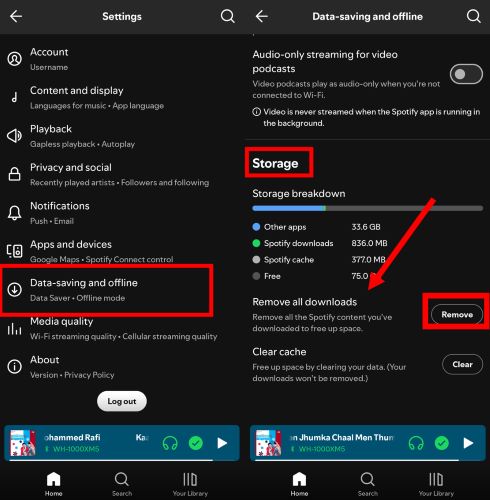
3. Reinstall Spotify App
Reinstalling Spotify removes all downloads in one go without touching your account or playlists. It’s the quickest way to clear space if you plan to delete Spotify downloads entirely, such as switching to StreamFox for good.
Step 1. Long press the Spotify app on your home screen. Tap Remove App(iPhone) or Uninstall(for Android).
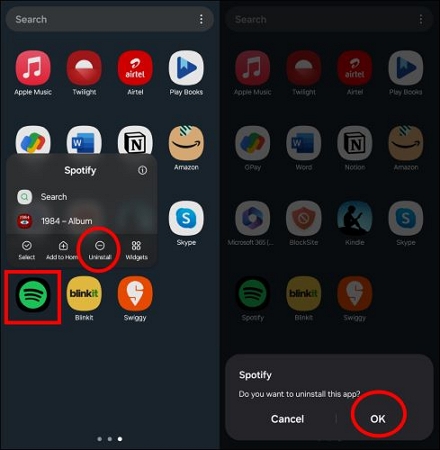
Step 2. Head to the App Store(iOS) or Play Store(Android) and reinstall Spotify, and sign back in.
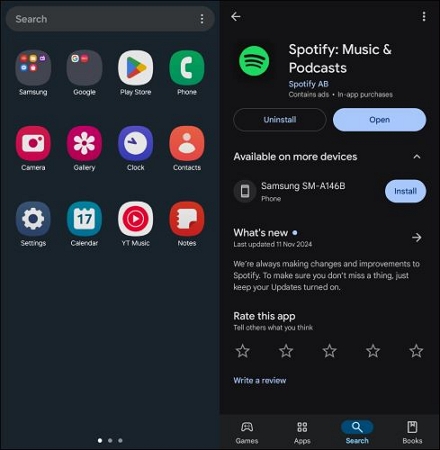
Note: It's also a good choice to download Spotify songs to USB from your phone to effectively release space.
Conclusion
You must know how to download music from Spotify to your phone storage now. Even if you’re tied to the Spotify Premium, the in-app downloads on your phone will only remain as long as your subscription holds.
With StreamFox for Music, you will not be limited to Spotify’s app. You can log into Spotify within StreamFox, select your favorite Spotify songs, and within moments, those tracks will be transformed into high-quality MP3s ready for your phone.







