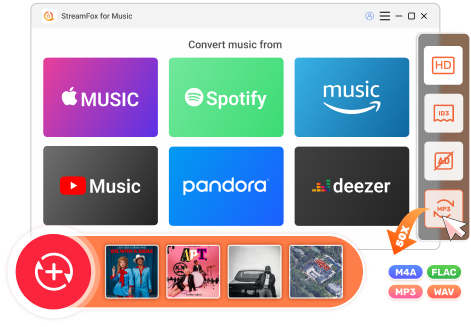Updated on 2025-03-21
65 views
5min read
You must be familiar with the steps of downloading Spotify playlists on your iPhone with the native mobile app. However, do you know how to download Spotify playlists to MP3 on your iDevice? If you are curious, keep reading, as we have summed up 4 quick ways to download an entire Spotify playlist to MP3 on iPhone. You can pick up the method that suits the size of your Spotify playlists, whether small or large. If you don't mind this or just want to download a small Spotify playlist on your iPhone, then follow this part to get the detailed way.
Part 1: 3 Ways to Download an Entire Small Spotify Playlist to MP3 on iPhone
There are some free tools available for downloading Spotify playlists on iPhone. However, they all share a common drawback which is low efficiency when saving large playlists, whether in terms of download time or saving the downloaded playlists to local storage.
Way 1. Use Spotify to MP3 iOS Shortcut
The Shortcuts app enables you to save Spotify playlists as MP3 without installing any apps but a shortcut and here is how to use this app for Spotify playlist downloads.
Step 1. Run the Shortcuts app on your iPhone. Next, search Spotify Playlist DL(Jan) on Safari and tap Add (Get) Shortcut. You will be redirected to the Shortcuts app for downloading the Spotify to MP3 shortcut.
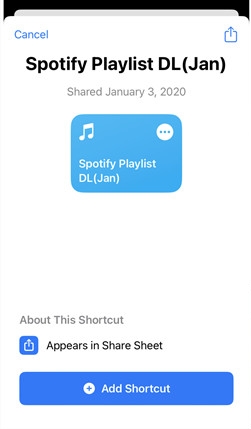
Step 2. Once the shortcut is installed. Open the Spotify app and copy the sharing link of the playlist you want to download.
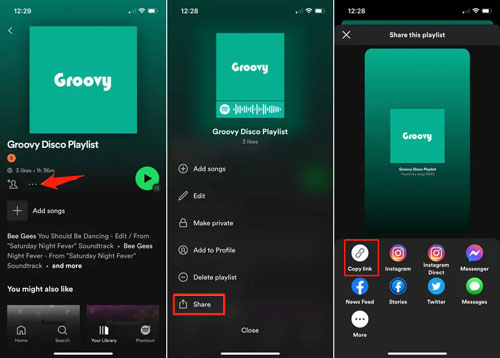
Step 3. Head back to the Shortcuts app and run Spotify Playlist DL(Jan).
Step 4. Paste the copied playlist link into the shortcut. Then, tap Allow to start the playlist download.
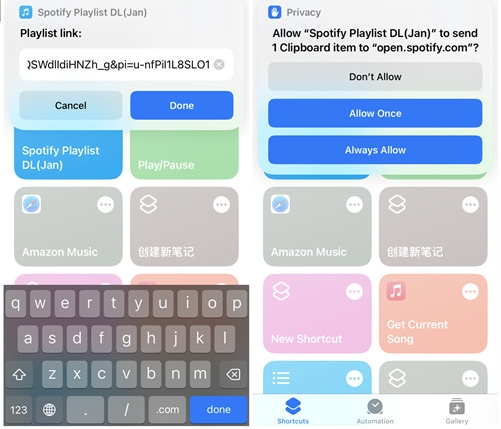
To find the downloaded MP3 playlist, go to the Files app. Next, access iCloud > Shortcuts > Music.
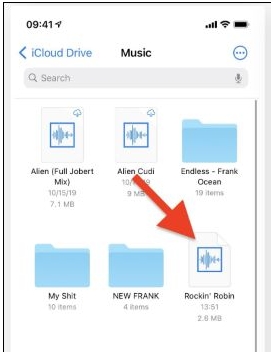
Way 2. Use Online Spotify Playlist Downloader
You can also export Spotify playlists to your iPhone with Safari browser and what you also need is a workable online tool. Here we will show you the steps of using SpotifyMate, the free Spotify to MP3 playlist downloader, to get your Spotify playlists in MP3 on your iPhone.
Step 1: Open the playlist on your Spotify mobile app, tap 3-dot > Share > Copy link.
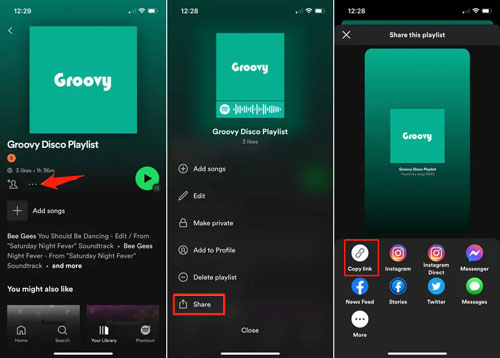
Step 2: Go to SpotifyMate site on Safari and paste the playlist link. Then, tap the Download icon.
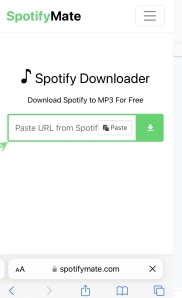
Step 3: Hit Download next to each song and hit Download MP3 to download every song. Repeat the steps until you download all songs from the playlist.
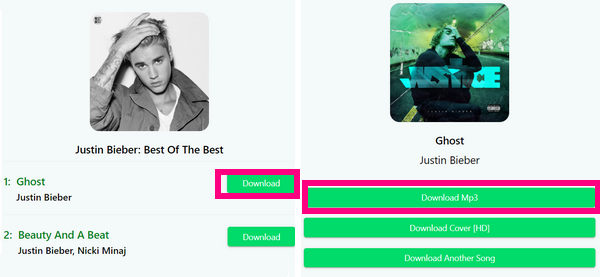
You can check the MP3 downloads by accessing Files app, choosing iCloud Drive and tapping Downloads.
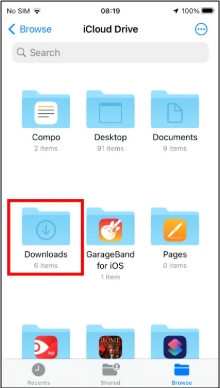
Way 3. Use Spotify to MP3 Telegram Bot
Using Telegram bots is a useful way to download Spotify playlists in MP3 on your iPhone. Put plainly, Telegram bots are automated applications that are designed to run within the platform and carry out a function, like converting Spotify songs in MP3.
You can usually locate these bots by simply searching for them in the Telegram search bar. As for grabbing Spotify playlists in MP3, you can use the widely-used DeezLoad. Telegram’s DeezLoad bot requires you to paste the link of the desired Spotify audio and it will give you the MP3 audio file after a brief pause.
Step 1. Install Telegram Messenger from the App Store if you don’t already have it installed on your iPhone.
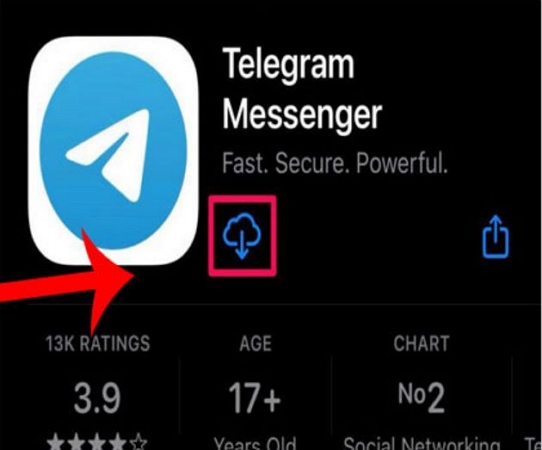
Step 2. Type DeezLoad in the search field. Tap on the DeezLoad bot to open it.
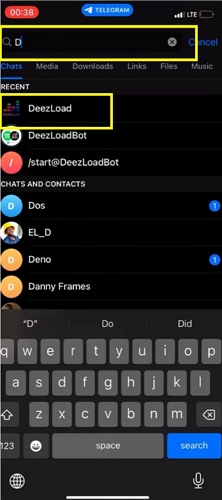
Step 3. Select Start to activate the bot.
Step 4. Now open the Spotify app. Go to Your Library, select Playlist, and tap the playlist you wish to download.
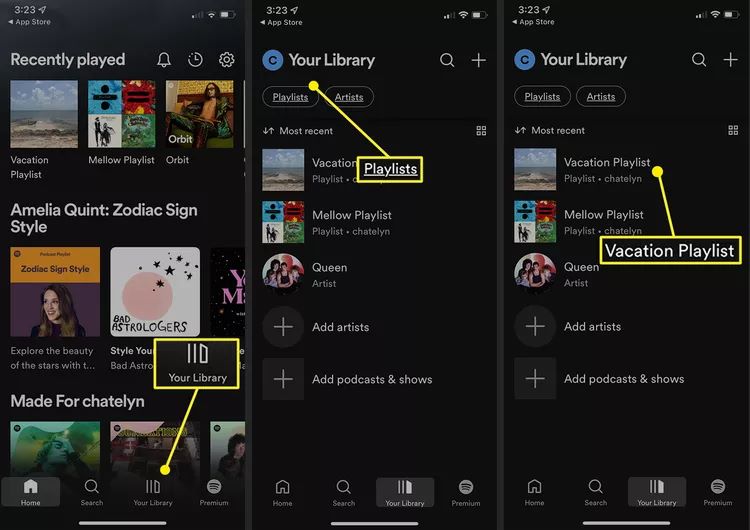
Step 5. Note that the DeezLoad Telegram bot does not allow you to download the entire playlist in a single go. So, you have to copy the link of individual songs one by one.
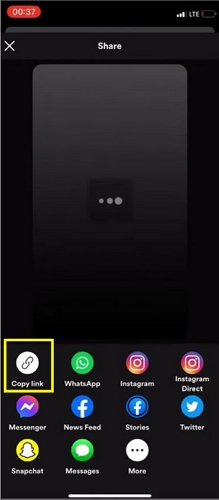
Step 6. Return to the Telegram app. Start the Deezload bot. And paste the copied URL into the chat field. Send the song link to the bot.
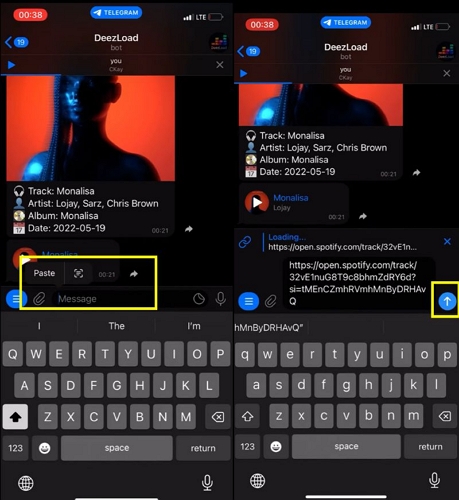
Step 7. The bot will process the link and provide the song shortly. Tap the Download button to save the song to your iPhone. Repeat the process to download all the songs in your playlist one by one.
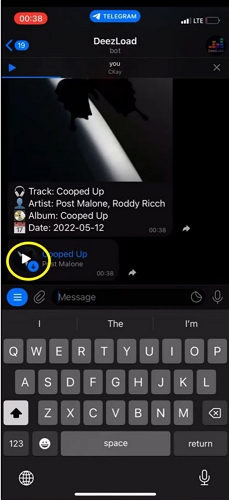
Step 8. Long-press on one of the downloaded songs in the chat view to open the menu options. Choose Select and mark all the downloaded songs you want to save as MP3 to your device. Then, select Save to Files to save the MP3 audio track on your device.

Step 9. Open Files, choose Browse, then select iCloud Drive, and tap Downloads to see all the saved MP3 files on your iPhone. Tap on the MP3 file to start playback.
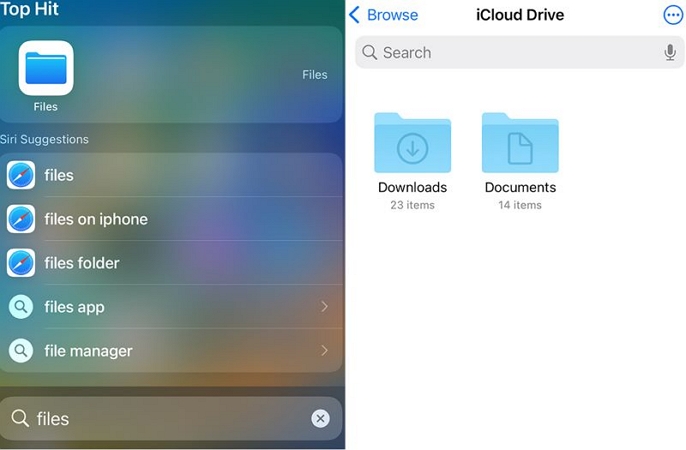
The Spotify MP3 playlists downloaded using the above methods have some similar characteristics. You can quickly preview them through the table below.
| Spotify MP3 Playlist | Details |
|---|---|
| Audio Quality | Compromised: 128-256 kbps, depend on the source (usually YouTube). |
| ID3 Tags (Song Title) | Commonly include the song title and artist name, based on YouTube data. May be incomplete or inaccurate. |
| Download Speed | 1X, depend on internet speed. |
| Output Format | MP3 and suitable for general listening. |
| Source | Not from Spotify, usually match and download tracks from YouTube. |
| Compatibility | Work with most devices supporting MP3, including iPhone. |
| Possible Issues | Download wrong Spotify songs. The downloaded MP3 can't be opened. Fail to download specific Spotify songs. |
Part 2: How to Download an Entire Large Spotify Playlist as MP3 to iPhone
If downloading one track at a time or slow download speed to acquire your Spotify playlist doesn’t resonate with you, consider purpose-built downloaders like Eassiy All-in-one Music Downloader, namely StreamFox for Music.
Evident from the name, StreamFox for Music is specifically designed to download individual songs, entire playlists and whole albums with a 50x download speed, making it especially useful for large playlists. It supports different music streaming platforms, including Spotify, Amazon Music, Apple Music and 3 more. StreamFox for Music's smart algorithm removes DRM from Spotify songs and lets you save them as MP3 to your Windows or Mac device. As a result, the MP3 output will be delivered in high quality at a 320kbps bitrate with all ID3 tags preserved. You can transfer the MP3 downloads to another device like iPhone. In addition to MP3, StreamFox also provides output options like M4A and FLAC.
Tip: This MP3 VS M4A guide could help you pick the one that is suitable to you.
Coming to its user-interface, simplicity is the most appropriate term that can summarize StreamFox usability. The application seamlessly integrates a built-in Spotify player that lets you browse your playlist and start saving songs with great ease.
Key Features
- 50x download speed lets you save Spotify music to your computer within minutes.
- Preserve original Spotify ID3 tags (song title, album cover, artist name).
- Get Spotify songs, albums, audiobooks, podcasts, and playlists in high-quality audio.
- Support various output formats such as MP3, M4A, FLAC, AIFF, etc.
Steps to Download Spotify Playlists to MP3 on Computer
Step 1. Get StreamFox for Music on your Windows PC or Mac and choose Spotify from all supported platforms on the main interface.

Step 2. Select Log in and enter your account credentials to access your Spotify library.

Step 3. Click on the playlist’s title and drag-and-drop it to the Add (+) icon located at the right pane.

Step 4. In the Converting window that appears, choose Browse from bottom-left to specify the default save location if needed. Normally, StreamFox automatically saves the MP3 playlist to your Documents folder.
Step 5. Hit Convert All to start the MP3 download for your Spotify playlists.
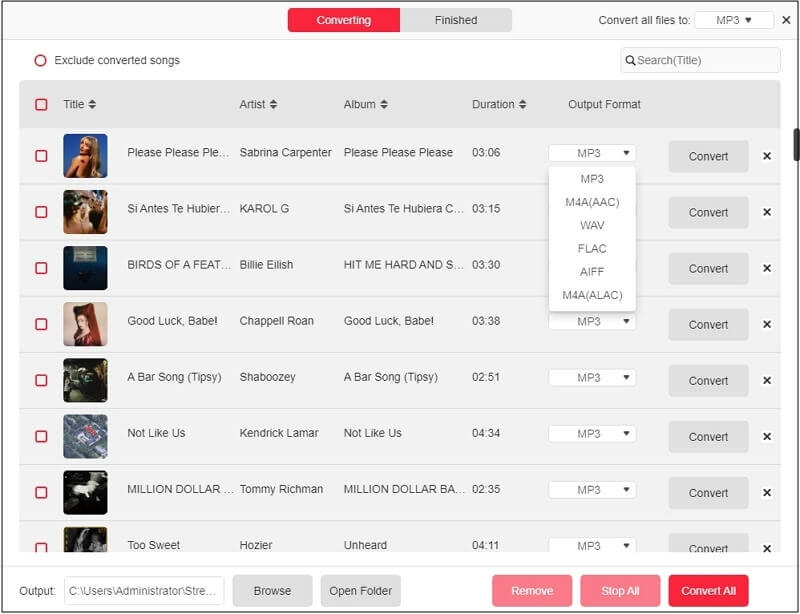
Steps to Move MP3 Downloads from Computer to iPhone
Once the songs are saved in MP3 format on your computer, you can access them on any device. Let’s discuss how to move the downloaded Spotify playlists from your Windows PC or Mac to your iPhone for offline listening.
Via iTunes:
Step 1. Launch iTunes and ensure you have the latest version.
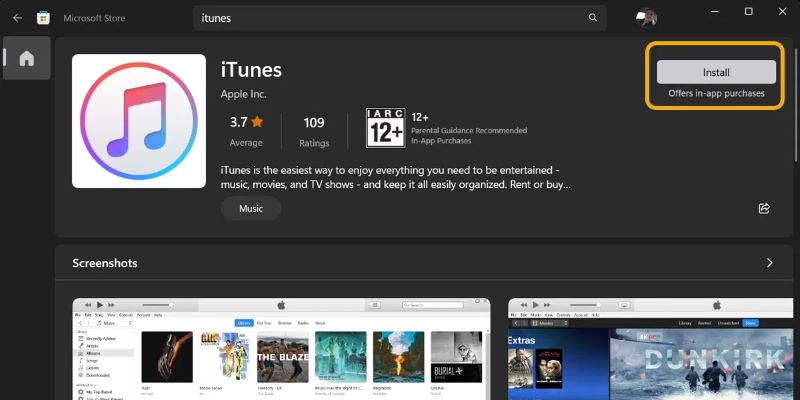
Step 2. Now, connect your iOS device to the computer using a Lightning-to-USB cable. Click on the mobile-shaped icon in the iTunes app.
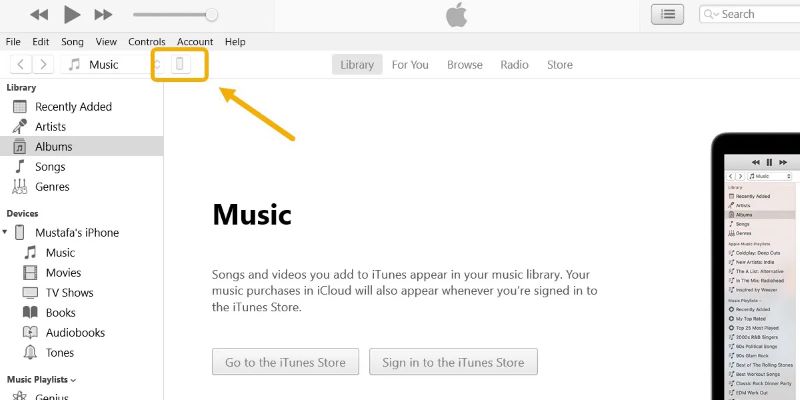
Step 3. Hit Allow in the prompt on your iPhone. If you haven’t connected your iPhone to the computer before, you will see Trust This Computer? Prompt. Simply, tap Trust to continue.
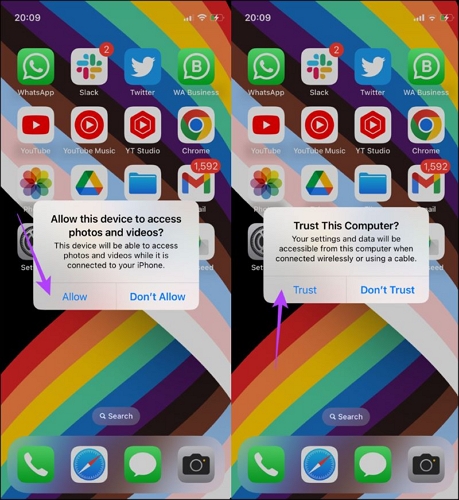
Step 4. After successfully linking the iPhone to the computer, click File Sharing from the sidebar.
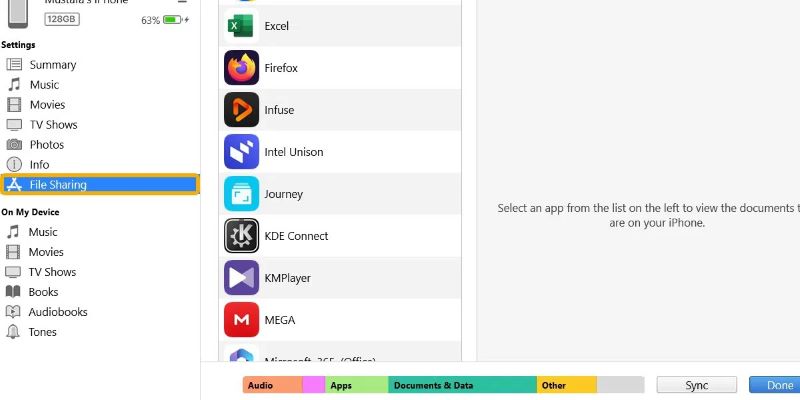
Step 5. The File Sharing option only allows you to share files with specific apps. For this, pre-install free VLC Media Player on your iPhone. Choose VLC Media Player or any other music player, and select Add File.
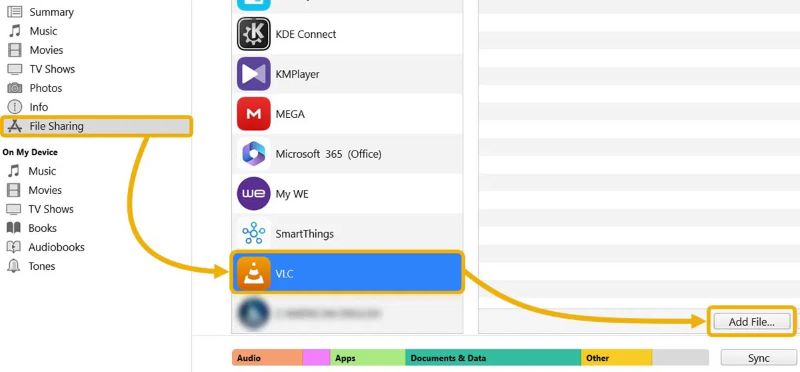
Step 6. Drag and drop the downloaded music files from your computer directly into the VLC’s Document section in iTunes.
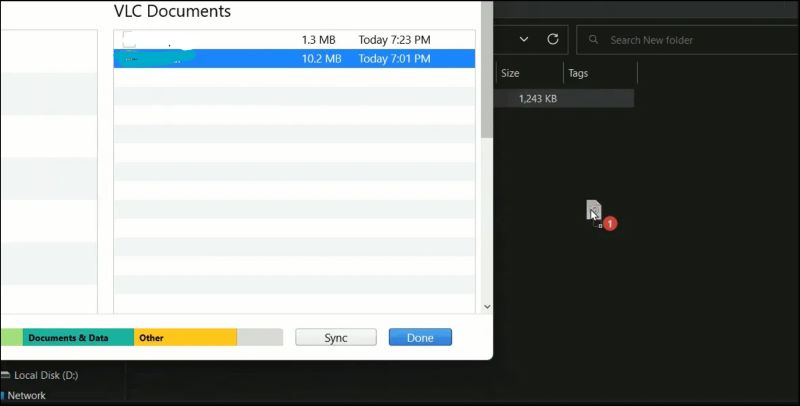
Step 7. Click Done after adding the MP3 playlist to the VLC or selected app.
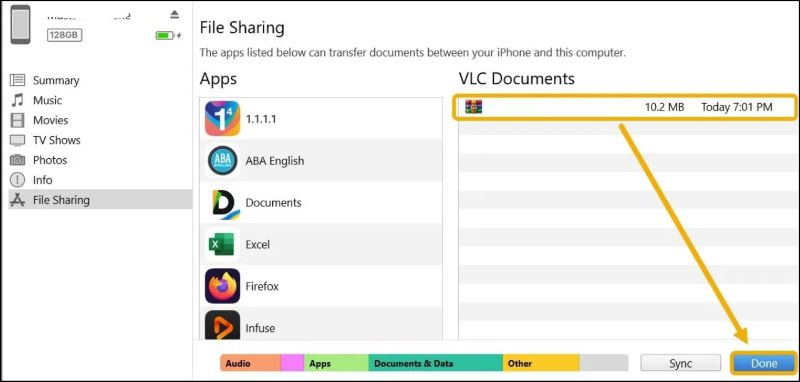
Step 8. Disconnect your iPhone from the PC. Open the Files app on your iPhone and go to the On My iPhone folder, and choose VLC to view and play the MP3 playlists.
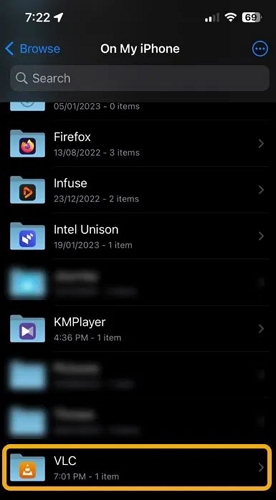
Via Finder:
Step 1. Use a USB or USB-C cable to connect your iPhone to your Mac. Open Finder icon from the Dock. Trust the computer on your iPhone.
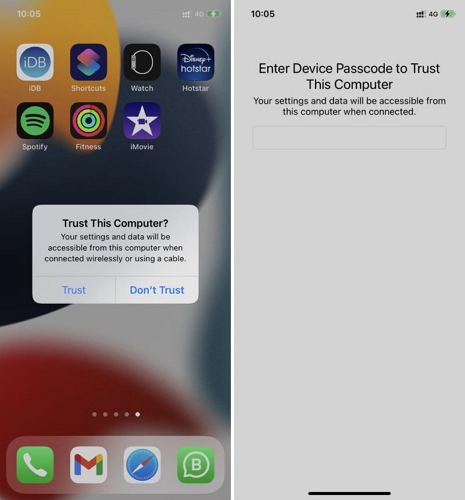
Step 2. Click on your iPhone’s name from the sidebar.
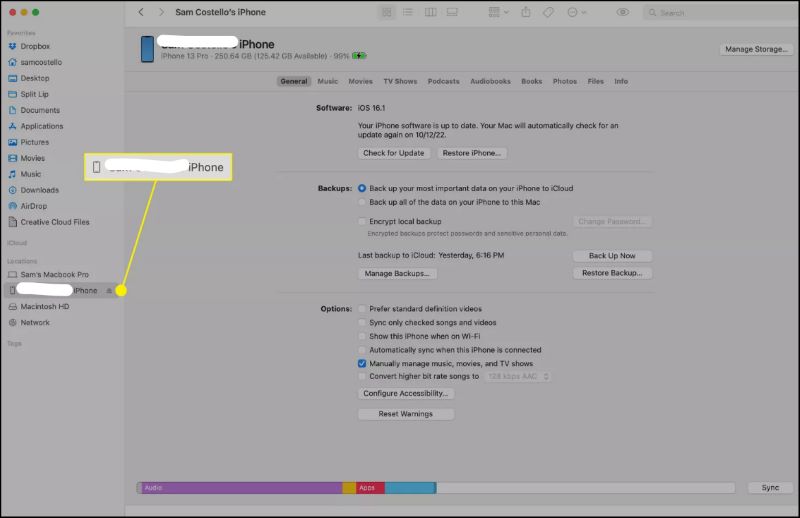
Step 3. Navigate to the Files section inside Finder.
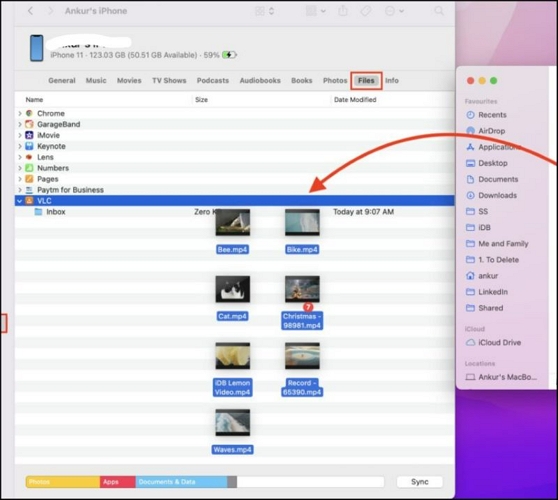
Step 4. When you select the Files option, you will see all the apps on your iPhone. Choose an app that can play MP3 files and expand it to view its contents.
Step 5: Simply, drag and drop the music files from the folder where they are downloaded to the app’s content section.
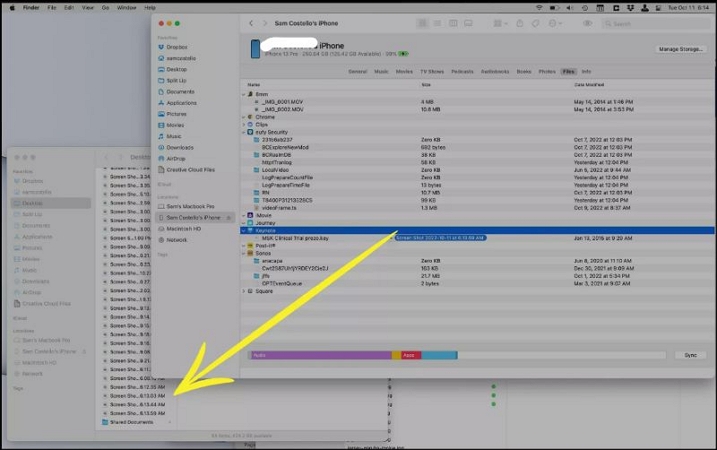
Here’s a detailed summary of using StreamFox to download Spotify playlists as MP3.
| Attribute | Details |
|---|---|
| Audio Quality | True lossless quality. Preserve original source quality and convert up to 320 kbps. |
| ID3 Tags | Retain original Spotify metadata, including song titles, artists, album covers, and track IDs. |
| Download Speed | Extremely fast, up to 50x faster using GPU acceleration and batch processing. |
| Output Format | Support multiple formats: MP3, M4A, FLAC, WAV, AAC, AIFF, and ALAC. |
| Source | Download directly from Spotify using proprietary ODSMRT technology to maintain integrity. |
| Copy to iPhone | Save downloaded playlists on Windows or Mac and transfer them using iTunes or Finder to save space. |
| Compatibility | Compatible with all devices supporting popular audio formats, including iPhone, Android, etc. |
| Ease of Use | Simple and intuitive interface. Integrate a built-in Spotify player for seamless downloads. |
| Additional Features | Internal music player, batch conversion, cache cleanup, song search, and offline playback. |
Conclusion
That’s three of the best methods to download Spotify playlists in MP3 on iPhone. The introduced Spotify to MP3 tools like SpotifyMate can save all songs in your Spotify playlist directly on your iPhone. Be mindful that they usually compresses the audio quality and you will need to convert the songs one by one.
However, if you want to fast download multiple or large Spotify playlists at the same time and save them on your computer in high quality, Eassiy All in One Music Downloader is the best approach without a doubt.