Updated on 2025-02-17
25 views
5min read
Finding the Spotify downloads consumes your phone’s mobile data? Is this normal? If you're wondering "Do Spotify downloads use data on iPhone or Android", you’ve come to the right guide. In this post, you’ll find all the nuances related to Spotify’s data consumption: covering how much it uses and tips to help you save as much bandwidth as possible.
Do Spotify Downloads Use Data on iPhone/Android
No, Spotify downloads don’t use data on Android and iPhone, provided the Offline Mode is enabled. However, if you switch between streaming and downloaded content, there are a few things to keep in mind:
- Spotify may prioritize Streaming Quality over Download Quality and eat up internet data. For instance, if you download music in lower quality but set your streaming quality to Very High, Spotify might switch to streaming quality when the network is accessible.
- Canvas: The short visuals you see while a song plays could also utilize data even when listening to saved content.
- Additionally, background tasks like syncing playlists, fetching notifications and updating the metadata can also lead to data drain.
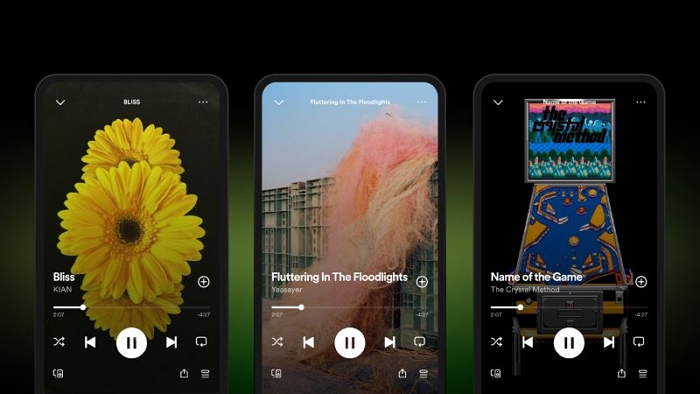
How Much Data Does Spotify Use on Downloads
Spotify’s bandwidth consumption while downloading songs depends largely on the quality settings selected. By default, Spotify sets the media resolution to Automatic, meaning the size of downloads is linked to your network connection strength.
However, if you have set a specific quality setting, the data size will correlate to the chosen level. For instance, with Normal Quality selected, around 500 tracks can fit into 1GB of data. At the same time, if you’ve opted for Very High for downloads, the number will reduce to approximately 100 tracks per GB.
Here's a detailed table to clarify how different quality settings impact data usage during downloads:
| Quality | Approximate Kbps | 1 song (3 minutes) | 1 album (10 songs, 30 minutes) | Songs per 1 GB avg. |
|---|---|---|---|---|
| Low | 24 Kbps | 540 KB | 5.4 MB | 1,800 songs |
| Normal | 96 Kbps | 2.16 MB | 21.6 MB | 450 songs |
| High | 160 Kbps | 3.6 MB | 36 MB | 250 songs |
| Very High | 320 Kbps | 7.2 MB | 72 MB | 130 songs |
How to Download Songs on Spotify Without Data
One of the fastest ways to make sure you’re not accidentally using your mobile data while downloading songs on Spotify is disabling the Download using Cellular option. This will guarantee that all your downloads will happen only when your mobile is on the Wi-Fi network:
Step 1. Tap your profile icon at the top left of the home screen. Find the Settings and Privacy options.
Step 2: In the Settings menu, choose Data-saving and offline.

Step 3. Scroll down to the Downloads and streaming section, and tap the toggle associated with Downloads over cellular so that it turns gray (disabled).
Tip: If you want to download Spotify songs with cellular data, enable Downloads over cellular again and grant Spotify the permissions to use your mobile data in the phone settings.
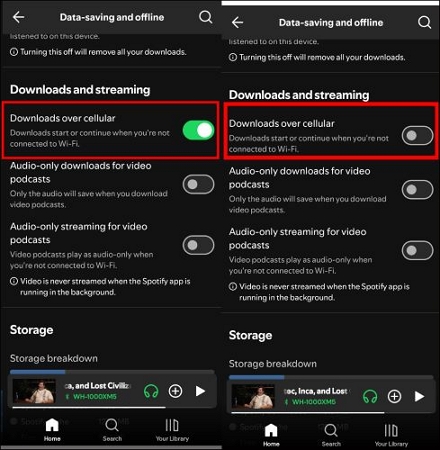
How to Completely Use Spotify without Mobile Data
Another effective technique to ensure Spotify doesn’t chip away at your mobile data cap is to completely prevent its access to cellular data. To do this:
On iPhone
- Open the Settings app.
- Tap on Cellular (or Mobile Data in some regions).
- Then, scroll down the list of apps and locate Spotify.
- Toggle the switch off to block Spotify from accessing your phone’s internet.
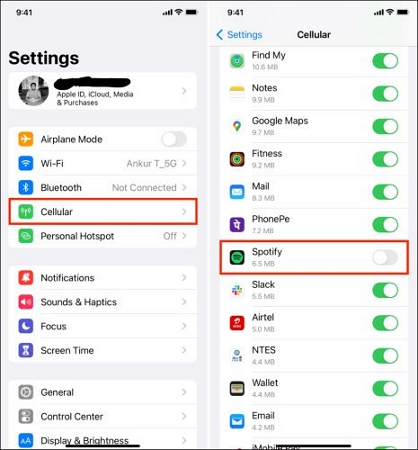
On Samsung Android devices:
- Launch Settings and select Connections.
- From there, tap on Data usage to manage how your apps are using data.
- Then, choose the option labeled Allowed networks for apps.
- Look for Spotify and tap on it. This will bring up a small pop-up menu with three choices: choose Wi-Fi to restrict Spotify to Wi-Fi network exclusively.
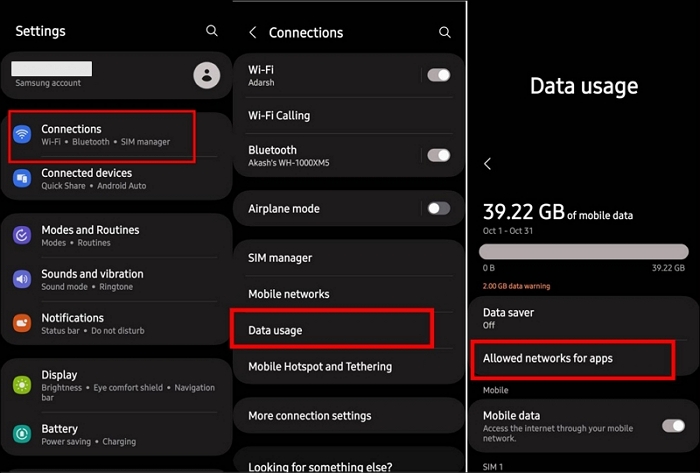
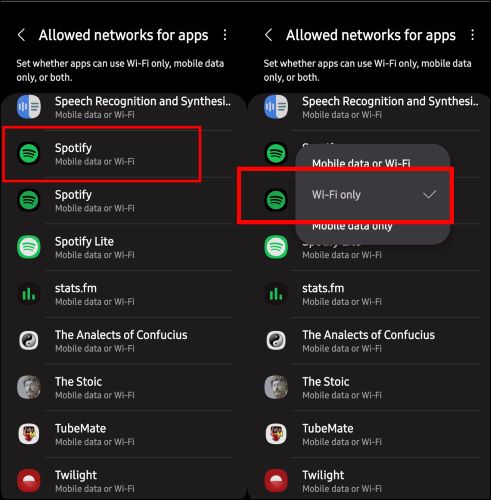
On other Android devices, the option can be accessed via Network & Internet or a similar label.
How to Listen to Spotify without Mobile Data or WiFi
Stopping Spotify from eating up your mobile data doesn’t mean that you cannot listen to songs. There are two solid ways you can enjoy your favorite tracks without using a drop of data. Let’s look at them one by one.
Way 1. Enable Offline Mode
The Offline Mode turns Spotify into an offline music player and completely blocks bandwidth consumption during playback. Both Premium users and free users can enable it.
While Spotify only allows song downloads for subscribers, free user can download podcast episodes and listen to them in offline mode. Once your content is downloaded, here you to activate Offline Mode in Spotify:
Step 1. Go to Spotify’s Settings page and choose Data-saving and offline.

Step 2. Head over to the Offline mode option and toggle the settings on. Keep in mind that you must reconnect to the internet within 30 days to keep your downloaded content playable.
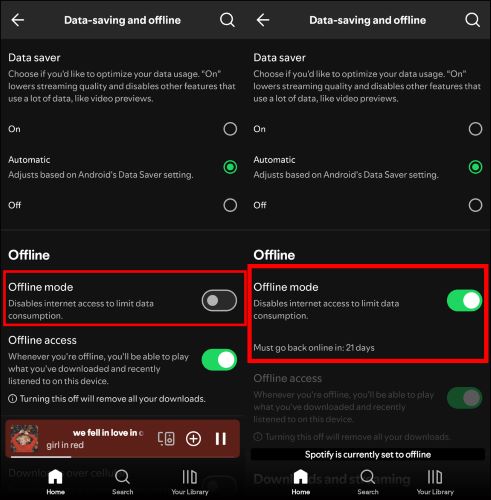
Way 2. Download Spotify Music as MP3 Files
For those looking to completely break out of the constraints of Spotify and enjoy their favorite songs offline, simply download the music as MP3 using StreamFox for Music, the Eassiy All-in-one Music Converter. The tool offers a straightforward method to access and save individual songs, full albums, or entire playlists, so you can listen to them without needing an internet connection or even a Spotify Premium subscription.
You can browse, select, and download Spotify music within StreamFox, as it features an integrated Spotify web player and doesn’t require switching between apps. This gives you the ease-of-use similar to Spotify itself. It also preserves song names, artist details, and artworks, so your downloaded songs will appear exactly as they do on Spotify. In fact, with batch downloading and speeds up to 50x faster than Spotify’s native downloads, StreamFox surpasses Spotify’s own download capabilities.
Key Features:
- Save Spotify music in 320kbps MP3 and avoid further data consumption.
- Organize songs neatly for a well-structured personal library.
- Enable you to play music offline using the built-in player or any other media player.
- Download music and audio content from platforms like Deezer, Apple Music, Pandora, and more.
Step-by-step guide on downloading Spotify music with StreamFox
Step 1. Once you’ve got StreamFox running on your Mac or Windows PC, pick Spotify from the list of streaming platforms.

Step 2. Sign into your Spotify account, whether it’s Premium or Free. Simply, enter your credentials to access your library.

Step 3. Find your favorite songs, playlists, or albums and drag them onto the + button in the right side.

Step 4. Once the songs are queued up in the Converting tab, ensure you have chosen MP3 as the output format and hit Convert All to start downloading.
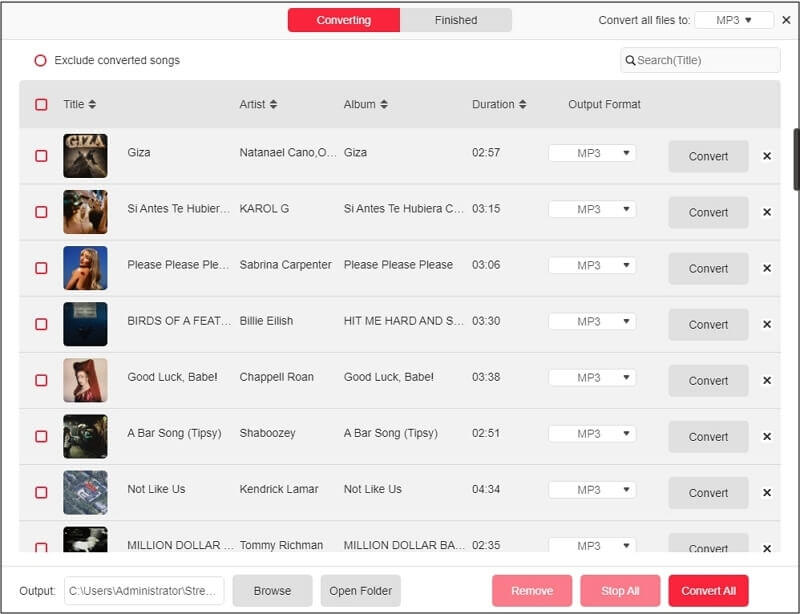
Step 5. After everything is converted, head to the Finished tab. Play your tracks within StreamFox or find them in your local folder by clicking View Output File.
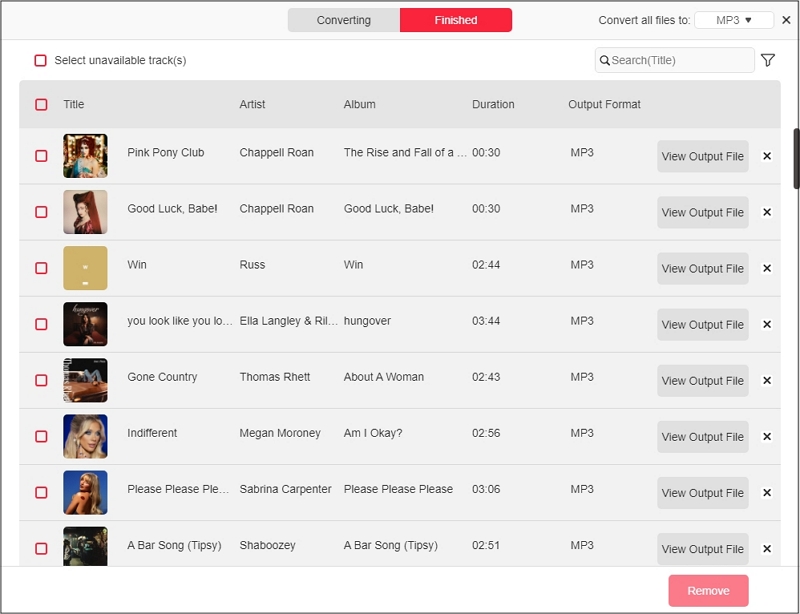
Steps to move StreamFox downloads to phone:
You can easily move your StreamFox downloads from your computer to your other devices. All it will take is connecting your phone using a USB cable and manually moving them to your Android and iOS devices. Follow these simple steps to ensure the process is seamless.
For Transferring Files from Computer to Android:
Connect your Android device to the computer via USB. Simply, open File Explorer and drag and drop the StreamFox downloaded files into your Android’s internal storage.
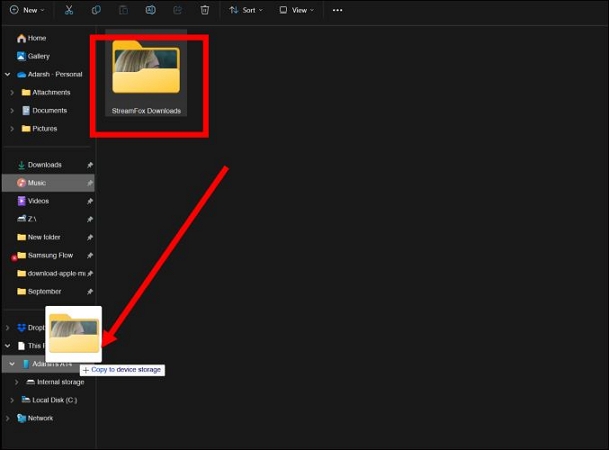
Transferring Files from Finder to iPhone:
Connect your iPhone to the Mac computer and open a Finder window. Select your iPhone under Locations in Finder, then choose the Files tab.
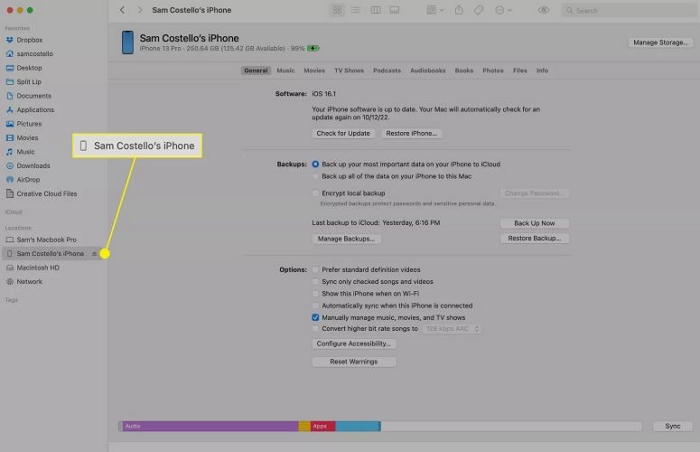
Switch to the Files tab from the ribbon. Click the down arrow, beside the Files app to view its content.
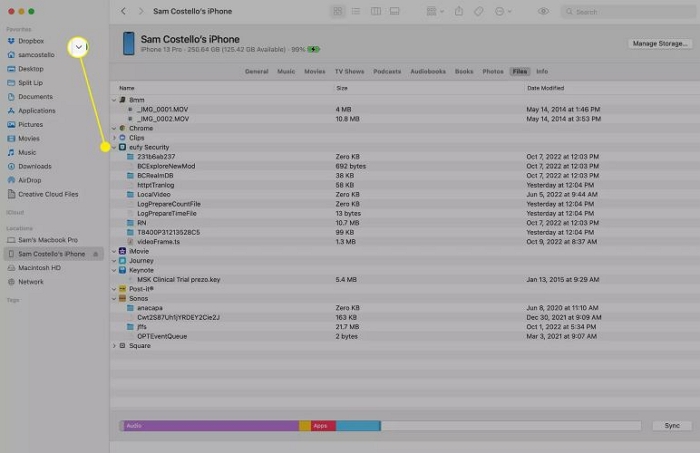
Then, open a new Finder window and locate the StreamFox downloads, and drag and drop them into a suitable folder on your iPhone device.
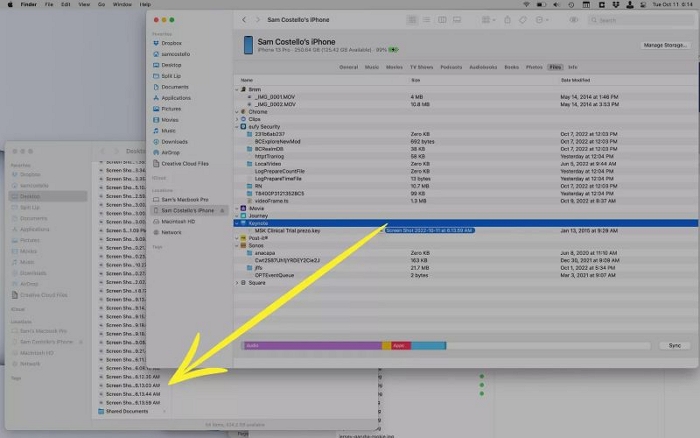
Useful Tips to Reduce Data Usage for Spotify Downloads
Both Spotify and your own device (whether Android or iPhone) offer a plethora of options to optimize and reduce your bandwidth consumption on your device. Here are some effective ways to manage the data drain caused by Spotify.
Tip 1. Choose Lower Download Quality
Changing the audio quality may not appeal to the audiophile in you, but it is one of the quickest and most effective ways to avoid overloading your data plan as well as device storage. Here are the steps:
- Open Spotify Settings.
- Choose Media Quality.
- Then, scroll to the Download quality header, and set your preferred audio quality as Low.
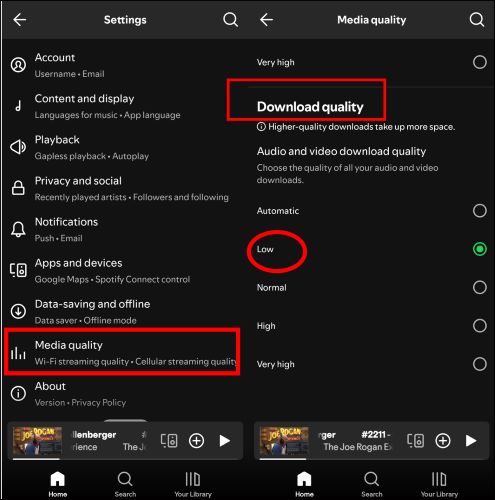
Tip 2. Turn off Canvas
Canvas displays short, looping visuals instead of static album covers. And it is already well-established that videos, even short loops, demand more data than an image. Here’s how to turn it off:
- Select Content and display on the Spotify Settings page.
- Toggle the switch off associated with the Canvas option.
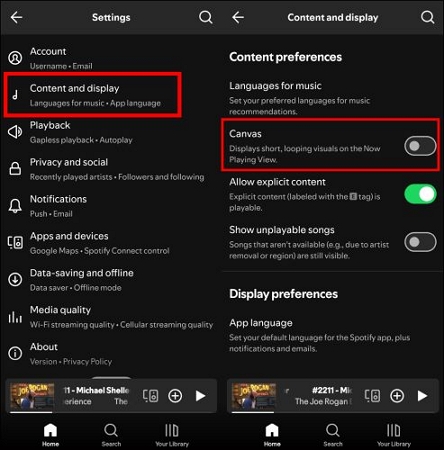
Tip 3. Set a Data Limit on Your Device
Applicable to Android users, the data limit feature, once enabled, alerts you whenever you cross the set threshold. So, you can receive a warning and stop further downloads on Spotify for the day. The steps vary from Samsung to Pixel to other Android devices, but you will usually find it under Network and Internet or Connections options in the device’s settings.
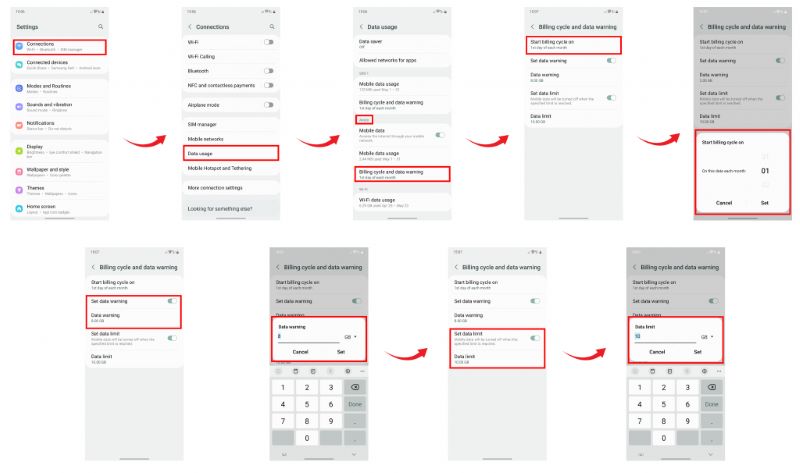
Tip 4. Disable Background App Refresh
Background App Refresh, or its equivalent Background Data on Android, allows apps to retrieve new information and update existing content even when you are not using them. This allows for a seamless user experience, but it is a data-hungry feature. Here’s how you can turn it off on iOS and Android respectively:
On iPhone:
- Open the Settings app and spot General.
- Tap Background App Refresh.
- Tap Background App Refresh once again. And select Off. Alternatively, you can turn off Spotify individually.
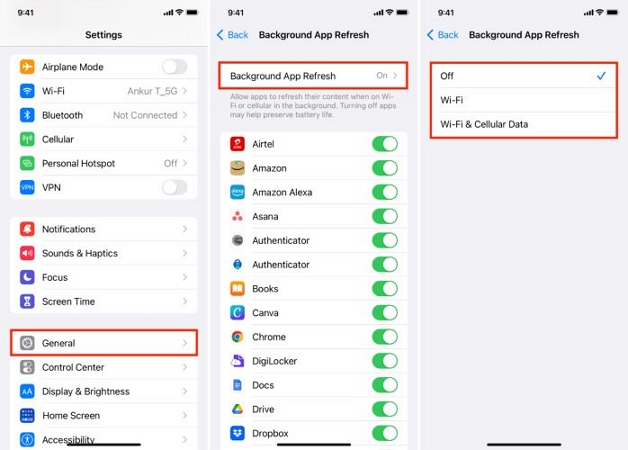
On Android:
- Run the Settings app and scroll down to Apps.
- Find and select Spotify icon from the list of installed apps.
- Tap on Mobile data under the App info section.
- Then, look for the option labeled Allow background data usage and toggle it off.

Tip 5. Switch off Autoplay
Autoplay automatically switches to similar tracks keeping you in the loop once the last track of an album or playlist is over. It goes without saying: by switching this feature off, you can prevent unintentional streaming and save some precious data while being on limited plans. To do this:
- Choose the Playback options in the Settings menu.
- Under Listening Controls, disable Autoplay.
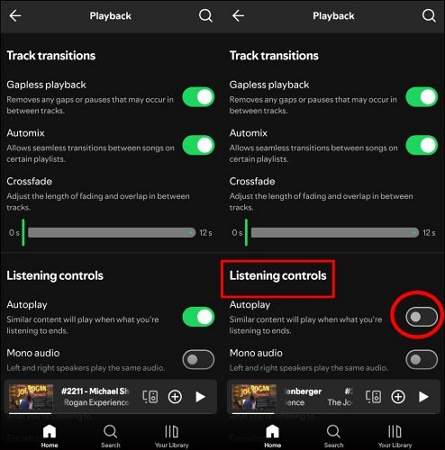
Conclusion
Hopefully, your doubts about whether Spotify downloads use data are now cleared. Across the board, there are several Spotify features that can slowly chew up bandwidth even when you save tracks for offline listening. You can optimize and manage it by various tips shared above, like lowering the download quality, for instance.
But saving data on Spotify should not be about cutting back on quality. It’s about making smarter choices. And the wisest move is to use a dedicated song downloader that lets you save music forever in uncompromising quality: Eassiy All-in-one Music Converter, StreamFox for Music.







