Updated on 2025-01-23
23 views
5min read
Spotify safeguards its music: there’s no surprise there. Even when you download songs for offline listening, they stay locked within the app. It doesn’t mean that Spotify is unfair to you, it’s just the way it protects the artists. But sometimes, at least some of you, need a bit more flexibility. At least with your downloaded content, right? Maybe you want to get them on your iPod or MP3 player.
That’s where converters come in. We’ll discuss three of the best ones here, whether you’re using a computer or phone. And don’t worry, online converters are covered too. It doesn’t stop there, we’ll also exactly show you the steps to convert downloaded Spotify files to MP3.
Part 1. Why Convert Spotify Downloads to MP3
Your needs aside, MP3 itself gives you every reason to convert your files into this format. It’s universal, compact, and read to play on any device you throw it at. Unlike Spotify’s offline files, which are very much part of its closed system, MP3 lets you transfer your music wherever you need it. Whether it’s a classical iPod, the car stereo, or the age-old MP3 player.
They come with the freedom to move, to play, and to keep your Spotify music as long as you need. Despite being of small size, MP3s can still deliver high-quality sound.
Part 2. How to Convert Spotify Offline Files to MP3
Whether you’re working on Windows or Mac, or using a mobile device, there are tools. Yes, we’ll discuss both dedicated converters, apps, and even online tools. Each option comes with its own strength. So, let’s discuss them one by one, and even explore the step-by-step instructions for using them.
Way 1. Use Desktop Converter (Windows/Mac)
StreamFox for Music, the Eassiy All-in-one Music Converter, handles everything: downloaded songs, episodes, or any of the hundreds of millions of tracks on Spotify, and swiftly converts them into MP3 on your computer.
How? Well, StreamFox’s advanced ODSMRT technology taps into the most modern tech available to extract original audio quality straight from Spotify’s servers. This means that you get the highest quality tracks, extracted with all their names, artist details, and album artwork intact. No messy, generic file names like Track 01: just the same organized, easily identifiable songs you already know from Spotify.
As for the interface, it’s designed specifically for Spotify, and integrates it right within the tool itself. You can use Spotify just as you normally would. The only difference: the sleek red plus button at the top-right of the window. So, you can simply drag your offline files and make them truly offline with just one click.
Key Features:
- Operate at an impressive 50x download speed than standard converters.
- Automatically sort saved music by playlist, artist, or album name, or choose your own custom configuration.
- No Spotify premium is needed to convert Spotify content in high quality 320 kbps MP3 files.
- Provide additional output format options like M4A and AAC.
Steps to Use StreamFox for Music to Save Spotify Downloads in MP3:
Step 1. Download and set up StreamFox for Music on your computer.
Step 2. Click on the Spotify icon on the main dashboard and you’ll be taken to the integrated web player.

Step 3. Simply log in with your usual Spotify credentials. You can even use free account details.

Step 4. With your Spotify library inside StreamFox, open the desired playlist, album, or offline tracks page. Hit the + button at the top-right, so the tool can grab everything on the page. Or, if you’re more selective, drag them onto the same red plus button.

Step 5. Once your tracks are in place, click the Convert All button.
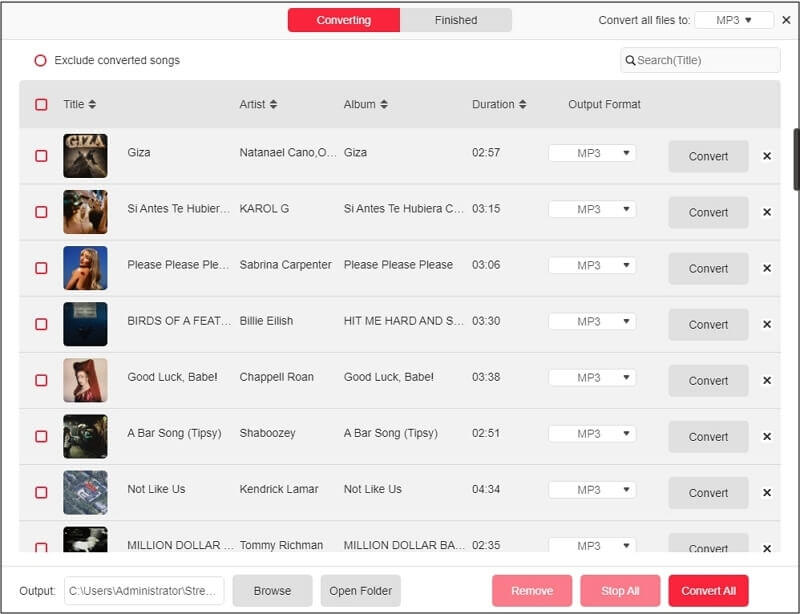
Head over to the Finished tab from the top, and click View Output File button to locate your newly converted MP3 files.
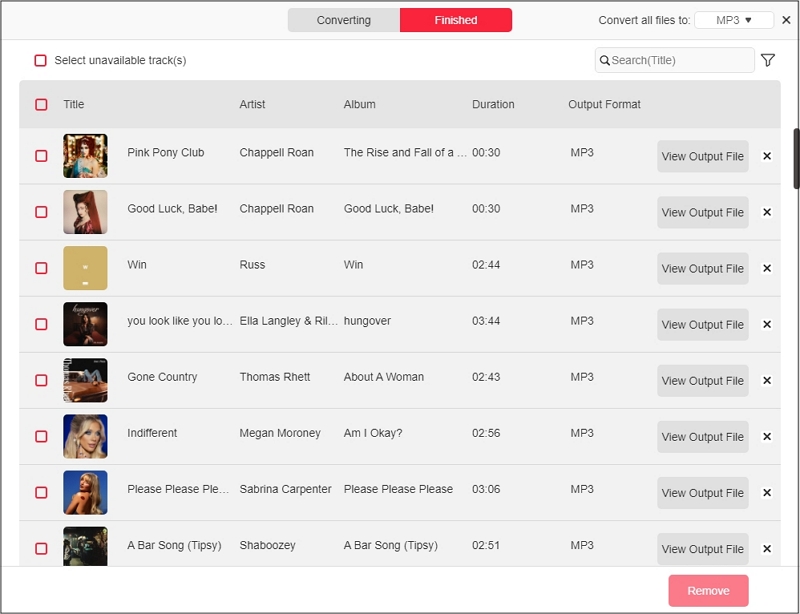
| Feature | Details |
|---|---|
| Audio Quality | Original lossless, multiple audio quality options (like on Spotify) |
| Conversion Speed | 50x faster than traditional converters, really fast. |
| ID3 Tags | Original ID3 tags (song name, title, album name, date created, options for custom tags) |
| Supported Formats | MP3, AAC, M4A, WAV, FLAC, AIFF |
Way 2. Apply Mobile Converter (iPhone/Android)
There aren’t really many “dedicated” mobile apps that stand out in this space. Sure, Android’s got a few options, but they are pretty much copycats of the Telegram bots (which are accessible to both iOS and Android users). Honestly, you’re better off skipping the middleman and using the bots directly. Take MusicsHunterBot, for instance. It pulls your music in 320 kbps, providing playlists and albums in a format that’s easy to manage on both Android and iOS devices.
But hold up before you get too excited. While MusicHunterBot could manage up to 400 tracks, the process to get them on your device isn’t as smooth as StreamFox for Music. Songs are delivered in small batches. No neat ZIP files here. And you’ll have to download each batch manually. Later, you’ll have to save them to internal storage, one by one.
How to Save Downloaded Spotify Music in MP3 Using MusicsHunterbot:
Step 1. Open the Spotify app and navigate to the offline collection that you want to save. Tap the three dots below the title. And when the menu options show up, choose Share. Then, choose Copy Link from the share sheet.
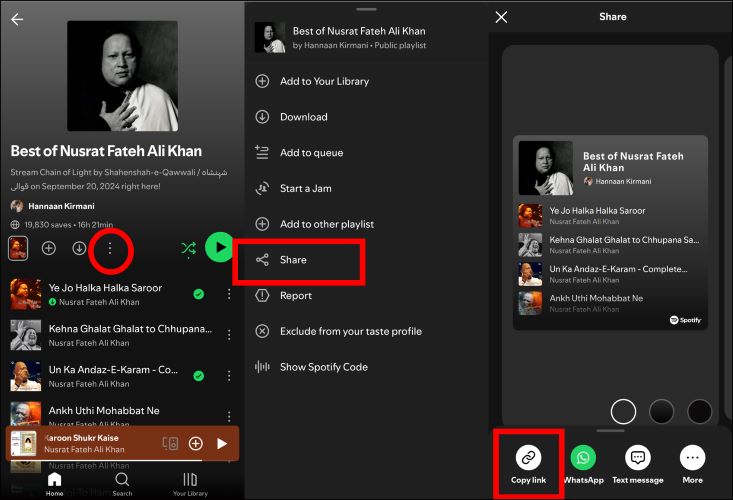
Step 2. Next, launch the Telegram app on your iPhone or Android. Search for MusicsHunterBot, or simply scan the channel QR provided below. Once you’ve found the bot, tap Start to activate it.
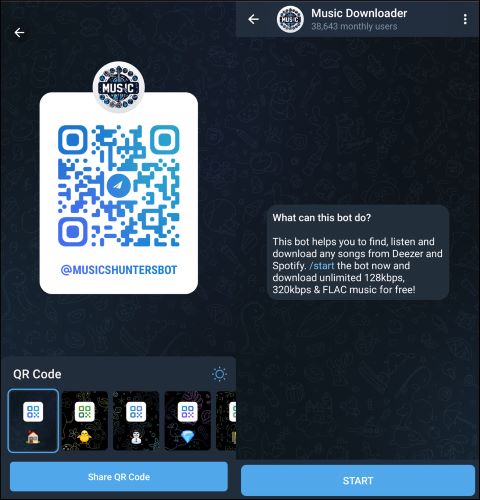
Step 3. Send the playlist link to the bot. The bot will begin fetching the tracks in batches. Keep in mind that not all songs will be accessible in all cases, as MusicsHunterBot relies on metadata from Spotify and sources the tracks from Deezer and other external sources.
Once all the available songs are fetched, you’ll receive a confirmation.
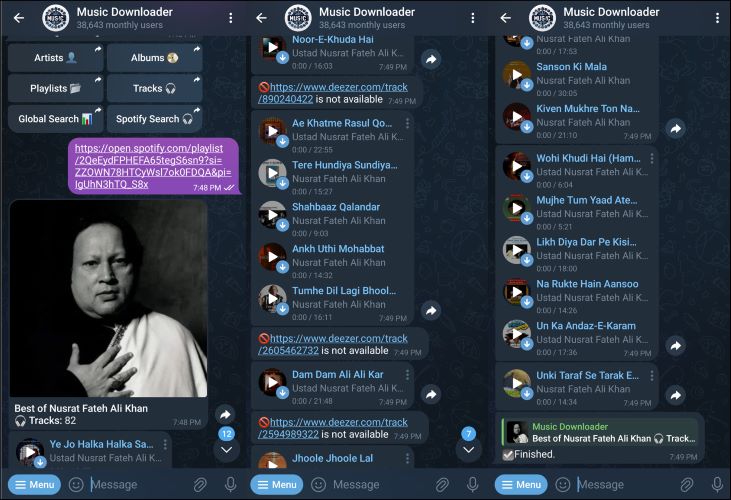
Step 4. To save the songs, tap the three dots next to the batch in the Telegram message. From the options that appear: choose Save to Music. For iOS users, Save to Files will appear. Tap that, and then select the Documents or any other folder within the Files app.
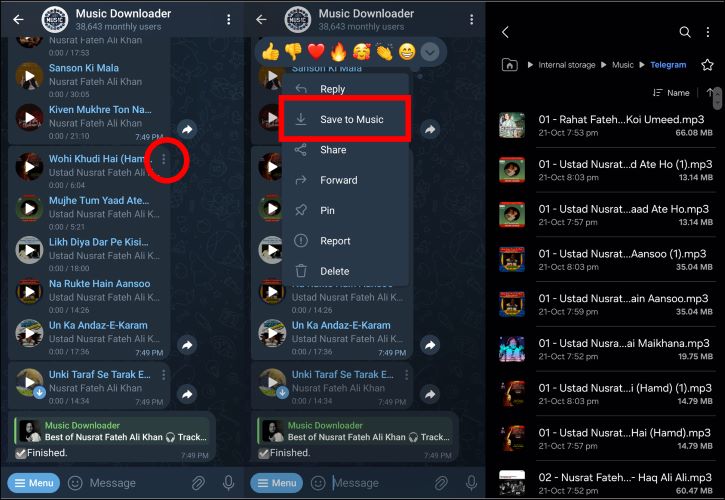
| Feature | Details |
|---|---|
| Audio Quality | Depend on the source. |
| Conversion Speed | Not always quick and can be slow, especially with large downloads. |
| ID3 Tags | Original tags, no custom stamps or modifications. |
| Supported Formats | MP3, FLAC. |
Way 3. Through Online Converter (Phone/Computer)
Finding an online converter isn’t hard, because the web is full of options. However, they’re all pretty much the same thing, just under different names. Still, every now and then, you might stumble upon a gem like SpotDownloader.com. It still relies on playlist links and delivers them wrapped in a neat zip. Fast? Not really. Reliable? Kind of.
Expect to see filenames stamped with [SpotDownloader.com], and you’ll have to clean it yourself. The album art and song version is a mystery every time, as it extracts the audio from “third-parties” by matching the metadata, not Spotify. So, expect a mismatch.
Steps to Download Spotify to MP3 Using SpotDownloader.com:
Step 1. Copy the offline playlist link from Spotify.
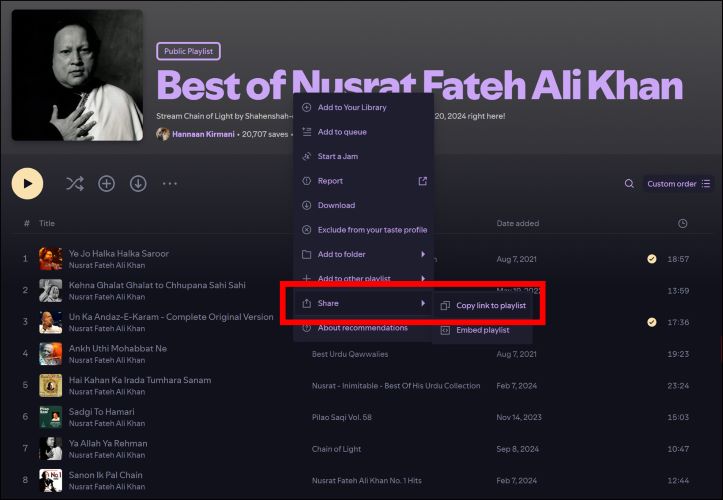
Step 2. After copying the playlist link, head over to SpotDownloader.com. Paste the URL into the input box. You’ll find a little tick mark if the link is good to go. Press the Enter key or Submit option, so the tool can pull everything.
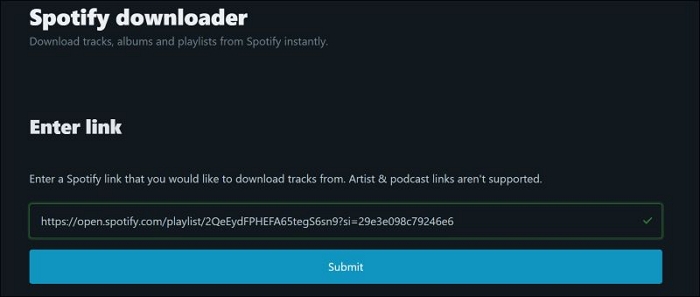
Step 3. Once your playlist is processed, click Download ZIP to save the whole bundle at once. Or, scroll right using the slider, and download individual songs. And heads up: avoid clicking on the Play Now button to escape ad bombardment.
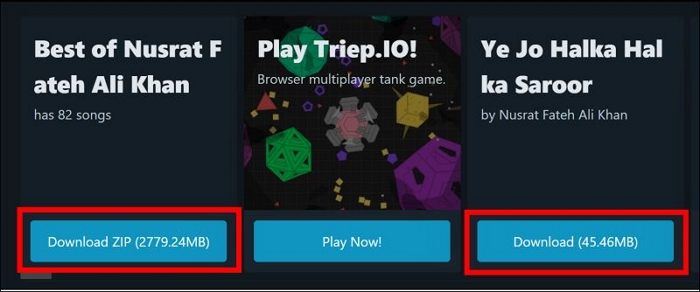
Step 4. Saving ZIP or one song at once, the song titles are marked with [SongDownloader.com]. You can rename these files manually or using an MP3 tag editor.
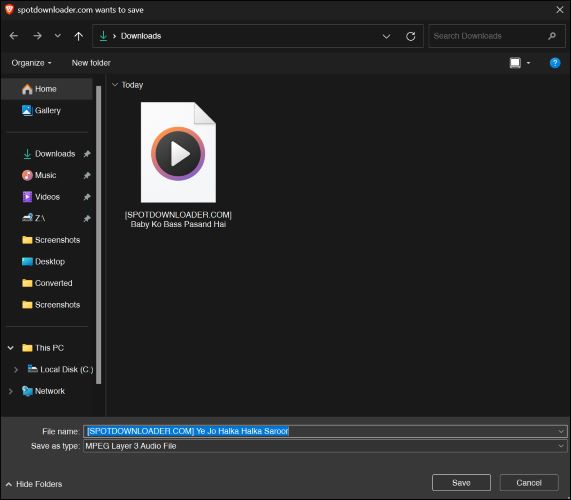
| Feature | Details |
|---|---|
| Audio Quality | SpotDownloader.com stands at 256 kbps. |
| Conversion Speed | Conversion speed varies and can test patience with large files. |
| ID3 Tags | Custom tags available (spotdownloader.com) |
| Supported Formats | MP3 |
Part 3. How to Put Spotify MP3 Downloads onto MP3 Players
There are a variety of ways to move tracks on Windows or Mac. To make it simple:
If you have StreamFox’s downloads, refresh your Apple Music app. It will automatically recognize the songs as if they were part of the family, appearing in your Downloaded tab.
From there:
- Open the downloaded songs in Apple Music.
- Connect your MP3 player and open the Finder window showing your MP3 player’s content.
- Now, simply, drag your downloaded music from the Apple Music app to the MP3 player’s Finder window.
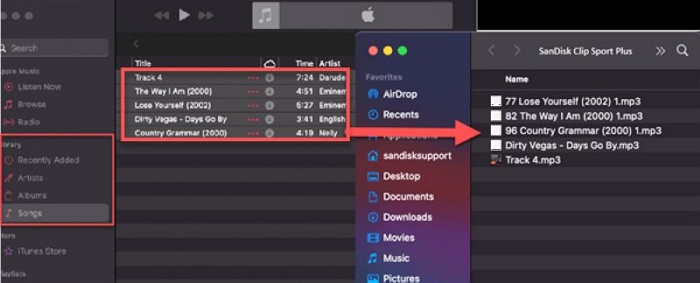
For Windows, the same goes. Your MP3 player shows up on the left of the File Explorer. Just drag and drop the StreamFox’s downloads from the right pane (the folder where the songs are stored) to the MP3 player’s name on the left pane of File Explorer. Easy as that, no extra steps are needed.
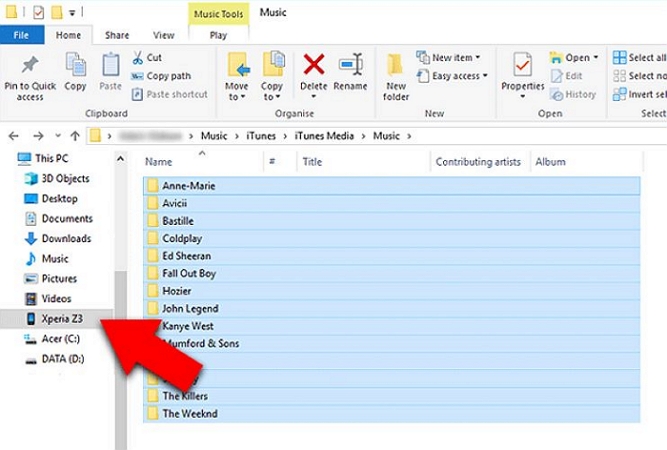
Part 4. How to Move Spotify MP3 Downloads to USB Sticks
Just like transferring the downloads to an MP3 player, moving them to a USB stick is also straightforward.
On Windows, insert the USB drive into the computer’s slot. Highlight the desired tracks, and right-click. From the context menu options, hover to Sent to option and select the connected drive. This will begin the transfer.
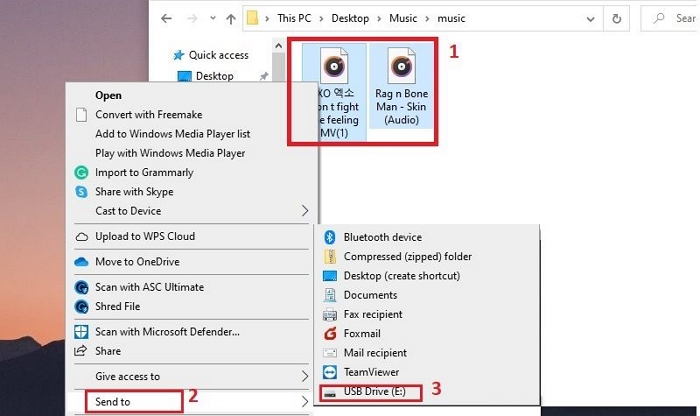
For Mac, the process is similar. Plug the USB drive. Then, open a Finder window. If the USB drive is recognized, it will be shown under Locations. Next, use the Finder window and browse to the location where the MP3 files are stored. Simply, select the folder and drag them to the USB flash drive name in your sidebar.

Conclusion
There’s not much left to it. You can search all you want, and you’ll inevitably land on three types of tools: online converters, Telegram bots, and desktop software.
Online tools? Sure, they get the job done for a quick, desperate fix: like snagging a single song for making your ringtone. On the mobile, bots don’t get you the full Spotify experience. That makes both options a tough sell for audiophiles that always crave for quality.
Then there’s StreamFox for Music. If you simply raise a debate about the best Spotify to MP3 converters, StreamFox will always make the cut. And it stands out from the crowd because it delivers the highest quality Spotify content on both Mac and Windows efficiently.







