Updated on 2025-02-13
17 views
5min read
There are cases where you need to end your subscription plan on Spotify. For instance, you plan to join a Spotify Family plan instead of paying for an individual plan or you are going to switch to Apple Music for lossless sound quality. Whatever the reason, you will find a suitable way to cancel Spotify premium on your phone or computer here. Before proceeding with the cancellation steps, let's address some basic concerns first.
- What Do I Lose If I Cancel Spotify Premium
- What Happens If You Cancel Spotify Subscription Early
- Do I Get a Refund If I Cancel My Spotify Subscription
- Way 1. Through Spotify Account Page
- Way 2. Via Form
- Way 3. Use Spotify Support Bot
- Way 4. By Third-Party Providers
FAQs About Canceling Spotify Premium
Wondering if you will lose your Spotify playlists after canceling your subscription or whether you will receive a refund if you cancel your Spotify premium early? Find the answers in the following content.
What Do I Lose If I Cancel Spotify Premium?
Post-cancellation, you will still be able to enjoy the Premium benefits till the end of your billing date. Once your billing date is arrived, you will lose access to some features and content as follows:
- All your saved playlists will automatically be removed and you’ll lose the ability to download new content. This rule excludes podcasts.
- Other advanced features like audio quality and ad-free music listening will no longer be available.
The good news is your playlists, Liked songs, activities, and saved podcast episodes on your Spotify library still stay untouched just like before.
Note: If you are ending a free trial of Spotify premium, your account will switch over to Spotify free service immediately.
What Happens If You Cancel Spotify Subscription Early?
You can still enjoy your Spotify Premium features, like music downloads and Smart Shuffle, until the billing cycle ends. However, you won't receive a refund from Spotify.
Do I Get a Refund If I Cancel My Spotify Subscription?
No, you won't receive a refund from Spotify. However, you can still enjoy your Spotify premium features like music download and smart shuffle until your billing cycle ends.
How to Cancel Spotify Premium on Phone and Computer
In this part, we will share with you 4 ways to cancel your Spotify premium. These ways can be used on iPhone, Android, Windows or Mac. You can pick up one based on your device and where you subscribed to Spotify, whether through the official site or a third-party provider.
Way 1. Through Spotify Account Page
This is the common way to unsubscribe from Spotify premium. Simply open a browser on your device and then follow the steps below.
Step 1. Go to spotify.com/account and log in to your account. Navigate to Subscription heading, choose Manage your plan. Then, choose the Change Plan option.
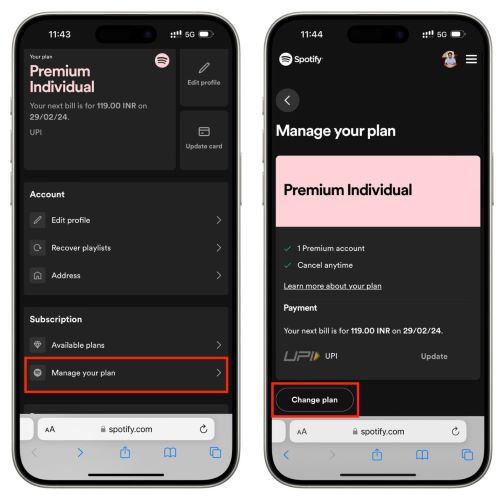
Step 2. Scroll down to the bottom page and tap Cancel Plan. On the summary page, choose Continue to Cancel.
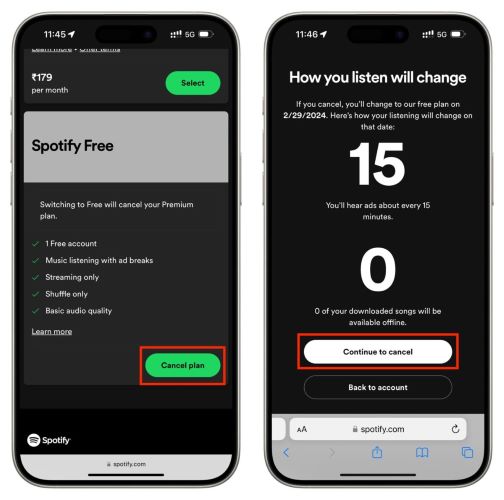
Step 3. Confirm your operation by selecting Yes, Cancel when prompted on the next screen. Once you see You’ve canceled your subscription message, you can be rest assured that your Premium membership is officially terminated and you won’t incur any further charges.
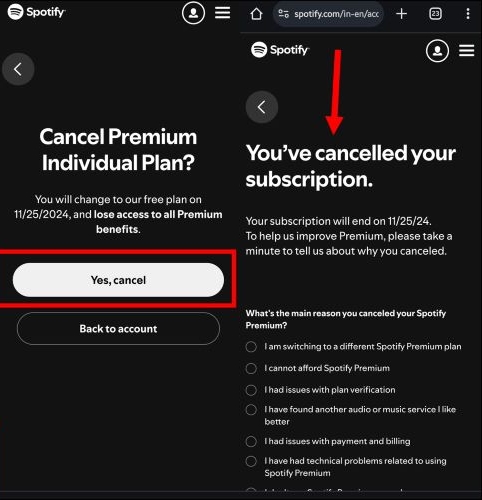
Way 2. Via Form
While all Spotify sign-ups are linked to an email, overtime, you can choose to login via other methods, like using your Username, phone number, and so on. But if you still remember the original email that you used to register, here’s an alternative method to cancel your Spotify membership:
Simply, go to this official form page and fill in the required fields on the form. This will include your email, subscription type, and cancellation reason (for simplicity, selecting Normal works well). And tap Cancel Now to submit.
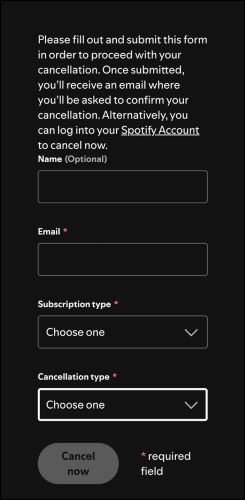
Note that filling up the details and opting for Cancel Now alone won’t cancel Spotify Premium. Spotify will send you a confirmation email. Go to your inbox, find the email, and make sure to to click on the Confirm Cancellation label to stop being further charged.
Way 3. Use Spotify Support Bot
Whether you subscribed to Spotify premium via the Spotify site, mobile carrier, App Store, or Google Play Store, you can follow this method to terminate your Spotify subscription.
Step 1. Navigate to Spotify’s Message Support page and login it with your account. Then, choose Start Messaging.
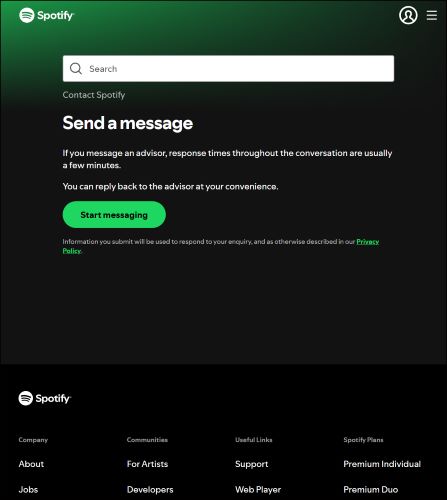
Step 2. Type Cancel Subscription and wait for the bot to verify your details.
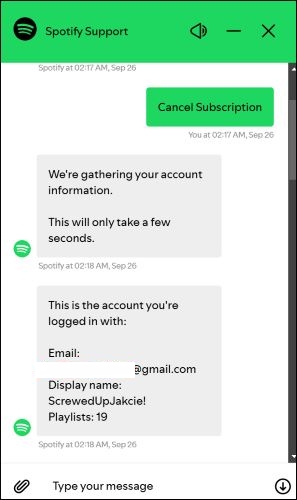
Step 3. Type Yes and wait. You’ll have two options: Close my account and Delete my data (choose this if you wish to permanently close your Spotify account). To only cancel your subscription but keep your account active, select the Cancel Spotify Premium button.

Step 4. Select Cancel Spotify Premium and your subscription will be immediately suspended. You can also see the details like when your benefits will end.
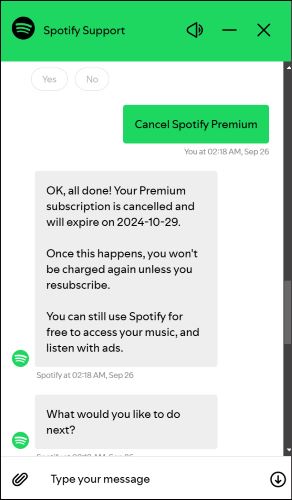
Way 4. By Third-Party Providers
If you subscribed to Spotify via third-party services like Google Play Store before, there are specific ways for you to cancel your Spotify subscription. To find where you subscribed to Spotify Premium, simply tap the [Your Current Plan] button on the Accounts page. You will usually see the "You've used [This method] to subscribe" message. Once you find it, appropriate cancellation steps based on the method to cancel your Spotify Premium successfully.
Subscribe from Google Play Store
- Open the Play Store app on your Android device.
- Tap your profile picture from the top.
- Go to Payments and subscriptions and choose Subscriptions.
- Select Spotify and follow the on-screen steps to cancel.

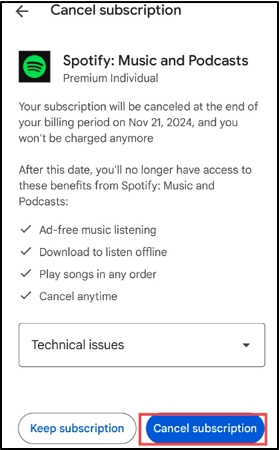
Subscribe from iPhone App Store
- Go to the Settings app on your iPhone and tap your name.
- Tap Subscriptions to see all your active subscriptions.
- Select Spotify from the list.
- Tap Cancel Subscription and confirm when prompted.
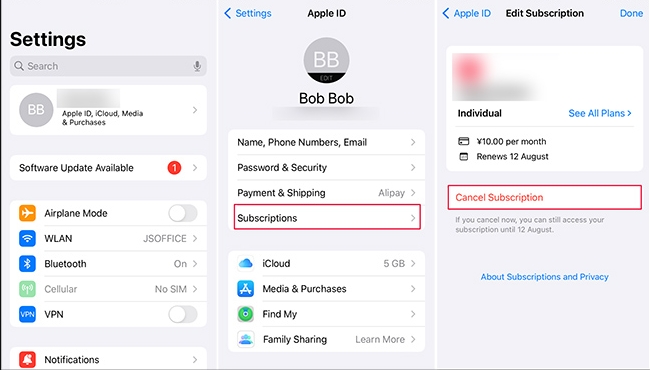
From App Store on Mac
- Open the App Store app.
- Click your name.
- Click Account Settings.
- Scroll to Subscriptions, then click Manage.
- Select Spotify. Then, choose Cancel Subscription.

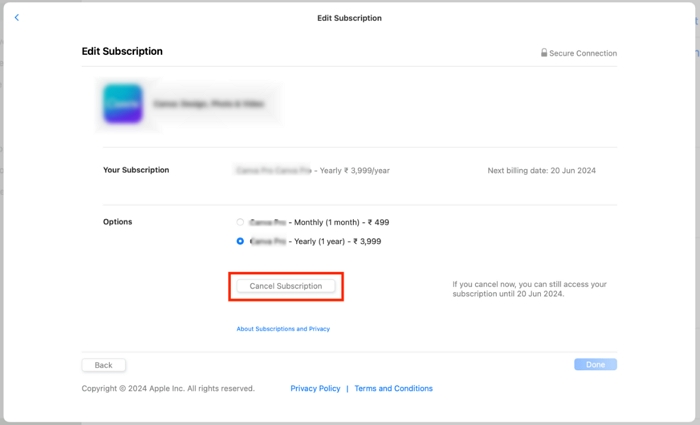
Tip: If you get your subscription through your mobile provider, you can directly contact the service and ask to unlink your account from the offer. Spotify will automatically knock down to Free tier.
Fixed: Can't Cancel Your Spotify Premium
If you're tied to a Duo Plan or Family Plan, note that only the Plan Manager (the person who set up the subscription) has the authority to make changes. You can simply ask the Plan Manager to remove you. Or you can ask them to cancel the subscription from their end: the steps which are the same as those discussed earlier.
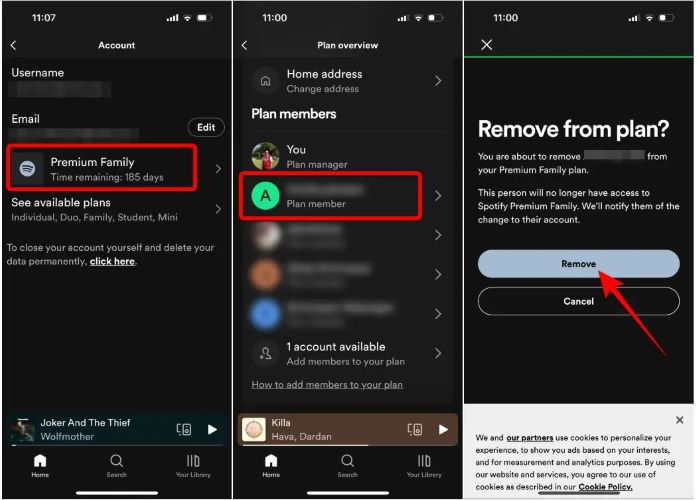
Can You Download Spotify Music without Premium
It's happy to tell you that YES, you can still download Spotify music without premium and what you need is StreamFox for Music, the Eassiy All-in-one Music Converter.
Different from downloading Spotify songs with the Spotify app, StreamFox for Music supports download Spotify music with your free account. Apart from this, this software enables you to save Spotify songs as local MP3 or other formats, such as WAV, FLAC and AAC, while preserving 320kbps high sound quality and complete song metadata. This means you can transfer your Spotify downloads to any device like your iPhone or Sony NW-A105 Walkman for offline listening. Furthermore, the downloaded Spotify songs will be forever available until you manually delete them.
Eassiy All-in-one Music Converter
Download music from Spotify, Apple Music, Amazon Music, and three other music services as local MP3 in 320kbps with ID3 tags retained.
Key Features
- Export songs, playlists, podcasts, albums or audiobooks from Spotify as local files.
- The application preserve the original meta tags, such as song title, album cover, and other details.
- The software provides the Spotify web player for easy music downloads.
- Power smooth and fast music downloads with 50x conversion speed.
Steps to Download Songs from Spotify without Premium
Step 1. Open StreamFox For Music on your PC or Mac. On the main dashboard, select Spotify.

Step 2. On the following screen, you will find the familiar Spotify interface. Click on the Log in button and enter your Spotify credentials to access your music library within StreamFox.

Step 3. To add songs, albums or playlists for conversion, simply select and drag them over to the Add ribbon located in the upper-right corner.

Step 4. Once you’re on the Converting window, set a desired audio format and storage location or keep the default settings "MP3 as output format and Downloads folder as output destination". Finally, choose Convert All to begin saving the Spotify tracks to your local storage.
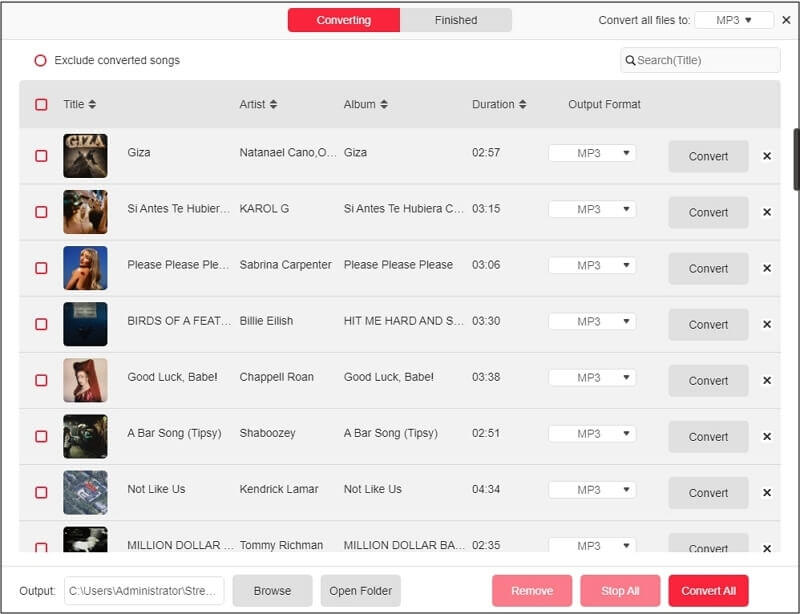
You can view the downloaded music via the Finished tab by clicking the View Output File option. Alternatively, you can navigate to the Downloads folder on your computer, where StreamFox creates a dedicated folder containing the converted tracks. You can play them via any music player and even transfer them onto your mobile devices.
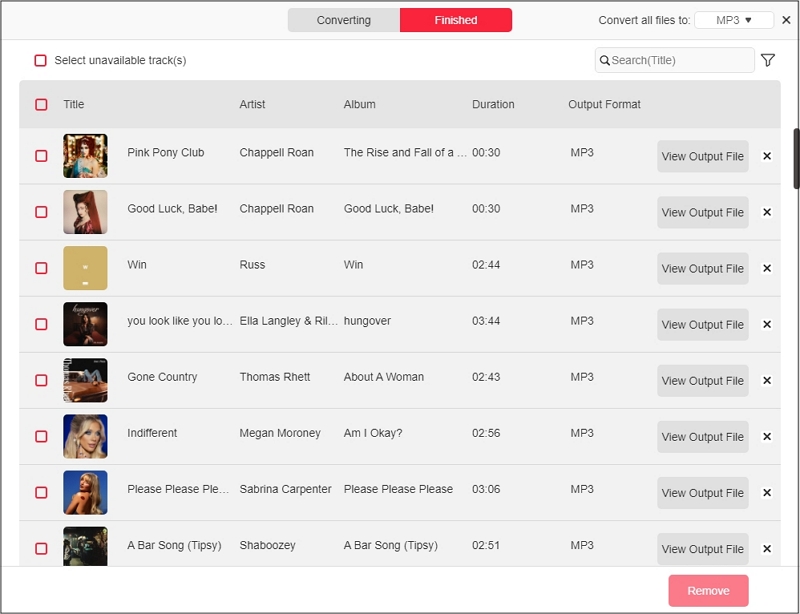
Wrap Up
That’s a conclusion now! You should always aim to cancel Spotify Premium via Spotify website. However, you can use a third-party service if the common way doesn’t work. You will receive a confirmation email, regardless of the way you apply. If not, reach out to Spotify to know the current status of your plan.
The good news is you don’t have to miss enjoying your Spotify music offline without premium. You can use StreamFox for Music and download all your favorite music from Spotify to your computer directly with your free account.







