Updated on 2025-01-23
16 views
5min read
AudFree is a known and trusted name in the music converter realm. With its crown jewel, the Spotify Music Converter, you’re free to turn anything from the Spotify library into formats that play on any device you own. But how does AudFree Spotify Music Converter actually work? More importantly, does it work as promised? And let’s talk dollars. What’s the price tag? What about the custom service? And its interface: is it smooth sailing or just another headache waiting to happen?
This guide will lay it all out. Every question you have? Consider it covered. And, of course, we won’t leave you hanging without a solid backup plan in case AudFree isn’t the perfect fit for you.
Part 1: Reviews on Key Features of AudFree Spotify Music Converter
AudFree is a well-designed tool that you can download on your Windows and Mac devices. It sits quietly in the background and lets you pull music from Spotify when you need it.
The tool itself is lightweight and not heavy on your system resources. However, it will partner with the Spotify desktop app to deliver on its promise: convert songs, albums, playlists into formats that are ready to play across your devices. Your laptop, your phone, or your car stereo system: it’s all fair game.
Remove DRM Protection
AudFree’s standout feature is its ability to remove Spotify DRM restrictions. Every piece of content on Spotify is confined to its app. Even the users that pay to use the service, who can download content, can only play it within the Spotify app itself. AudFree changes that. It does a lot in the background to do that. But what it means for you is simple: choose any song, playlist, or podcast on Spotify, and it will become playable on your devices. No more being tied to the Spotify app.
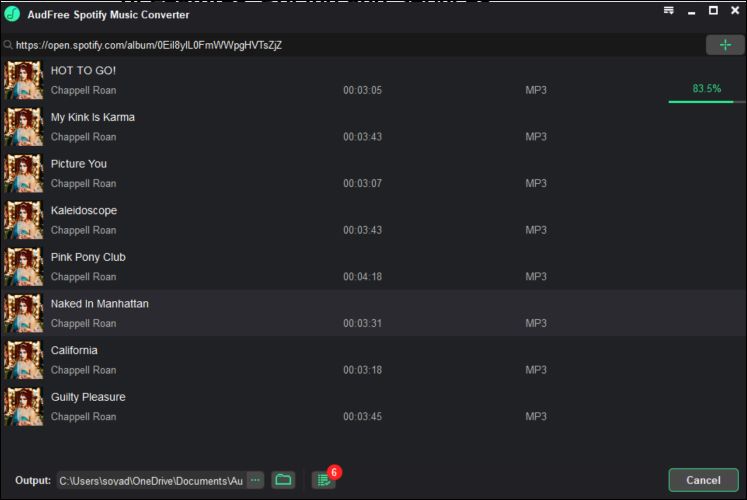
Multiple Audio Formats
When AudFree Spotify Music Converter breaks the DRM barriers, it hands you options. You can take your tracks and convert them into universal formats like MP3. Or, you can opt for lossless formats like FLAC, which expands the audio size but preserves the rich depth of sound. Overall, it offers a spectrum of six formats: MP3, M4A, M4B, AAC, WAV, and FLAC.
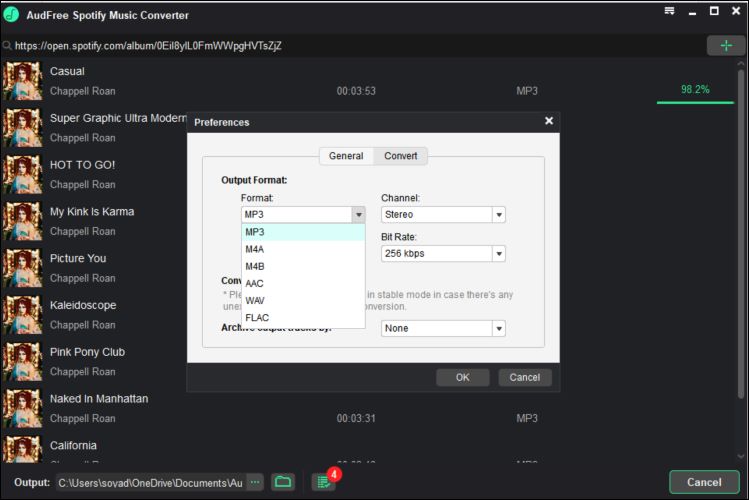
Different Audio Quality
There’s also freedom to choose your preferred audio quality. With MP3 alone, you get up to 14 different bit rate options: from a modest 8 kbps to all the way up to 320 kbps. If you’re an audiophile, you already know the significance here. The richness of the sound: it all depends on the bit rate and sample rate. The higher the bit rate, the more the sonic details stay intact. But be warned: higher quality means more storage space too. Still, with several options, there’s room to tailor it to whatever hits the sweet spot for you.
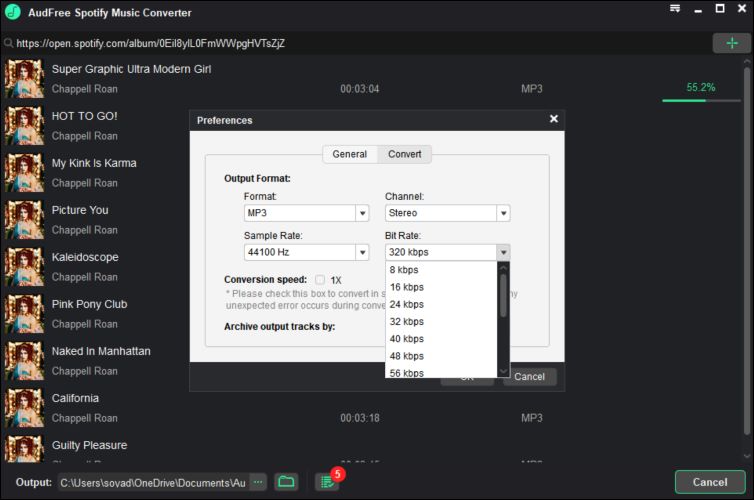
Preserve ID3 Tags
Your saved tracks will not arrive as nameless files. Each track will keep its original title, album cover, playlist name.

User Feedback on AudFree’s Performance
Time to peek at what users really think. On G2.com, Dharaneesh A, shared his experience. He praised AudFree for what it does best: breaking down DRM walls with ease. So, AudFree does check that box and makes Spotify tracks yours to play.
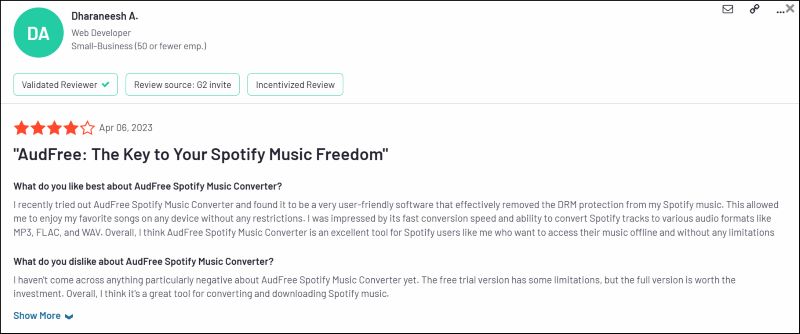
But there’s always more to know. Max, sharing feedback directly on AudFree’s website, points out a notable limitation: the inability to listen to songs while they’re being converted. This stems from AudFree’s reliance on the Spotify app to do its work. So, when the tool is busy converting, your listening must be put on pause.
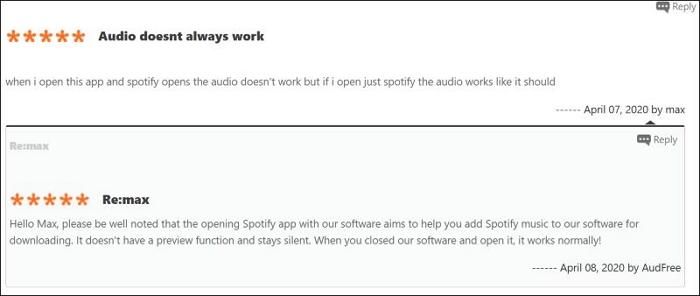
Putting AudFree to the Test: Our Experience
During our testing, we checked off key features and found:
| Feature | Result |
|---|---|
| DRM Removal | ✔ Yes, effectively remove DRM |
| Format Conversion | ✔ Support all six major formats smoothly |
| ID3 Tag Preservation | ✔ Yes, maintain all original metadata |
| Audio Quality | ✔ 320 kbps sounds as expected, but don't expect studio-level fidelity or crisp sound as on Spotify |
While the four major features check off, it is important to note that AudFree’s conversion speed maxes out at 5x on Windows and 1x on macOS. What this means is, AudFree will require patience to convert longer and larger playlists. Converting 20-30 songs will easily take an hour, so large batches or thousands of songs means keeping your device idle for multiple days.
Part 2: Reviews on Interface of AudFree Spotify Music Converter
The interface of AudFree’s Spotify Music Converter leans towards minimalism. When you launch the tool, it will bring Spotify under its wings, opening the app automatically. If the Spotify app is already running, expect a quick prompt asking you to close and let AudFree reopen it.
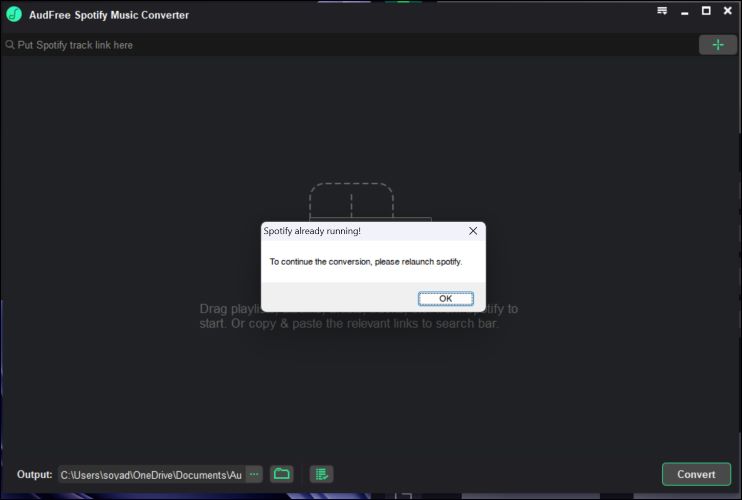
Now, about navigating the software. The layout itself is quite bare and only showcases the most-needed options. You’ll find a large + button where you can drag the playlist directly from Spotify desktop or paste the link into the bar at the top.
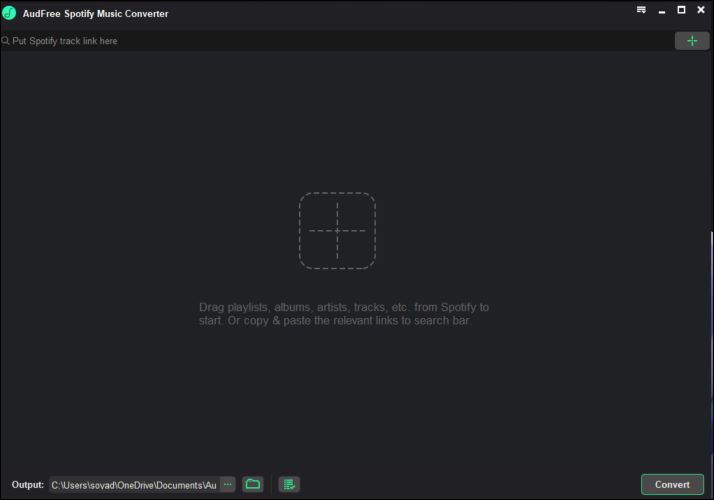
Adding songs is simple too, though the tool doesn’t spoon feed the instructions. Since it only showcases the essentials, it’s simple to figure it out by interpreting the icons and basic cues.
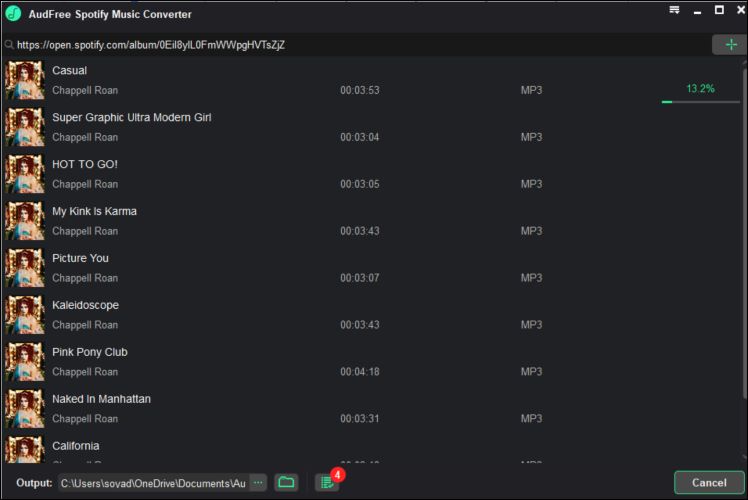
Part 3: Reviews on Pricing of AudFree Spotify Music Converter
Like most Spotify Converters in the market, think Tunelf or DRMare, AudFree’s trial version limits you to one minute of conversion per song. And you’re free to use the trial for as long as you’d like.
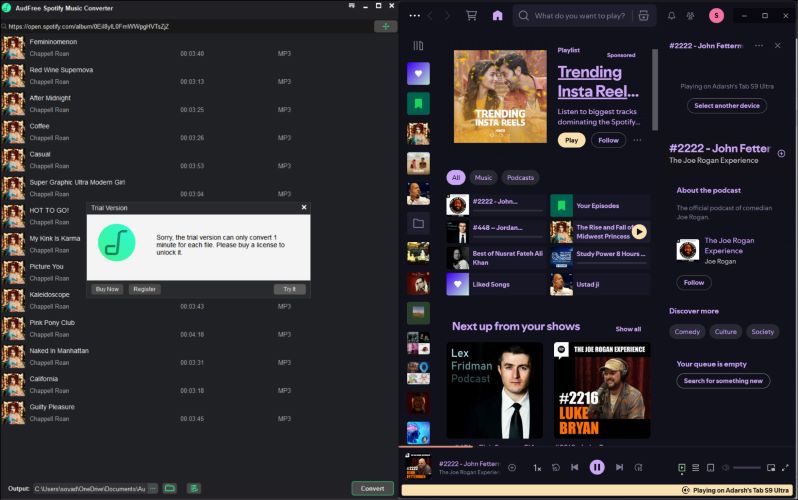
When it comes to the paid plan, you can grab a single license of AudFree’s Spotify Music Converter for US$ 14.95 per month. There are other options too: an annual subscription or even a lifetime license for those looking for a one-time investment. Also, comparing its price structure: AudFree’s Spotify downloader stands shoulder-to-shoulder with other similar converters like DRMare and Tunelf.
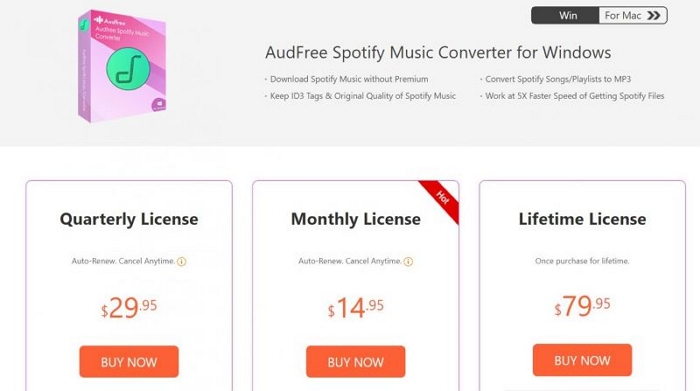
Part 4: Reviews on Customer Services of AudFree Spotify Music Converter
AudFree has got the basics covered. You’ll find tutorials, FAQs, and plenty of answers to your general questions. For back-and-forth communications, there’s email support with a 24-hour response promise.
But digging into user stories does reveal more. Rudolf’s Deskovich, a recent reviewer on Trustpilot, praised AudFree for its professionalism and quick response. He needed to cancel his account and the team made it seamless.
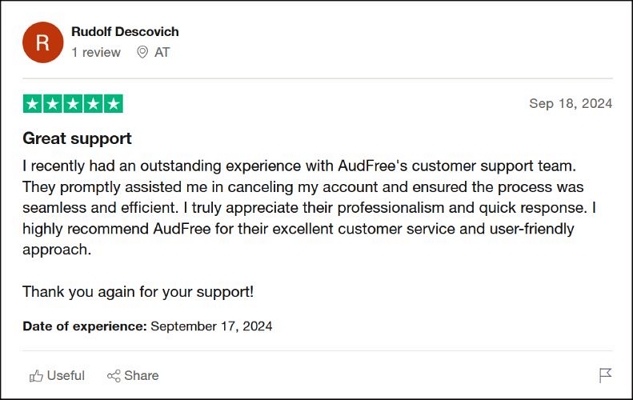
For monthly subscribers, however, the support is basic at best. A user on Sitejabber spoke of waiting 17 days for their registration key. Despite multiple follow-ups, the company refused to refund. User frustration aside, this does mean that AudFree’s customer support remains responsive.
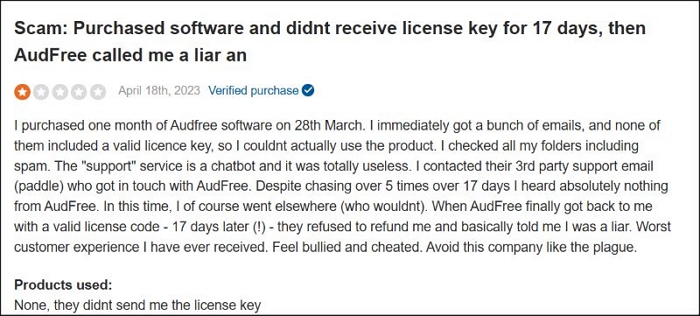
Part 5: How to Use AudFree Spotify Music Converter
As highlighted in the interface section, AudFree keeps things simple and user-friendly. But there are a few things to note before jumping in. For one, if you already have the Spotify app open, close it first. If that’s set, here are the steps:
Step 1. Head to the AudFree’s official site, download the Spotify Music Converter for Windows or Mac, and set it up. Open the tool and it will launch Spotify alongside it.
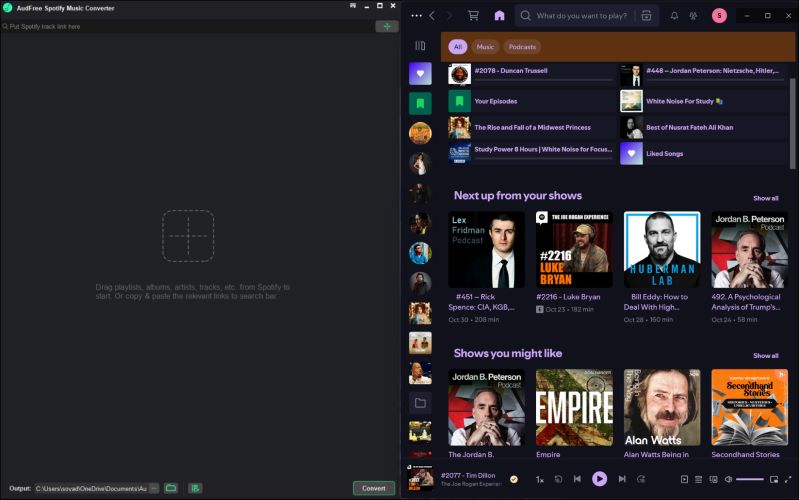
Step 2. Pick the songs you want from Spotify. Drag them over to the AudFree’s main screen, right onto the big plus button.
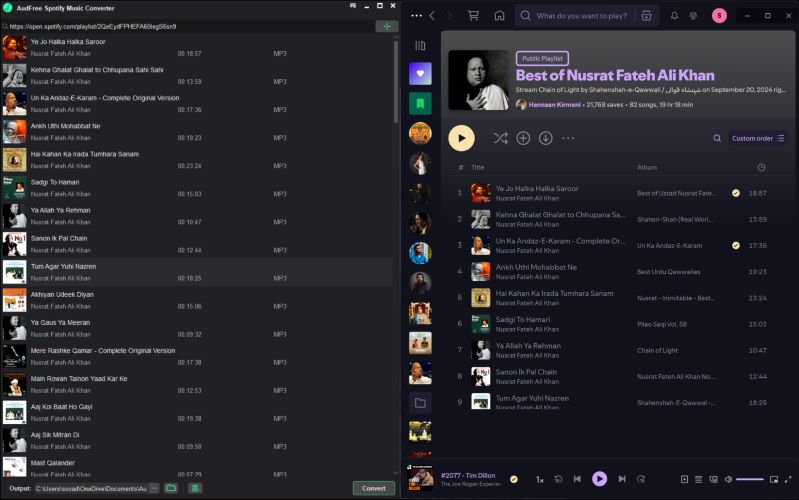
Step 3. At the top, click the menu bar. From the drop-down, pick Preferences. In the pop-up, switch to Convert settings and fine-tune the audio quality or format from the list of options available. And select OK.
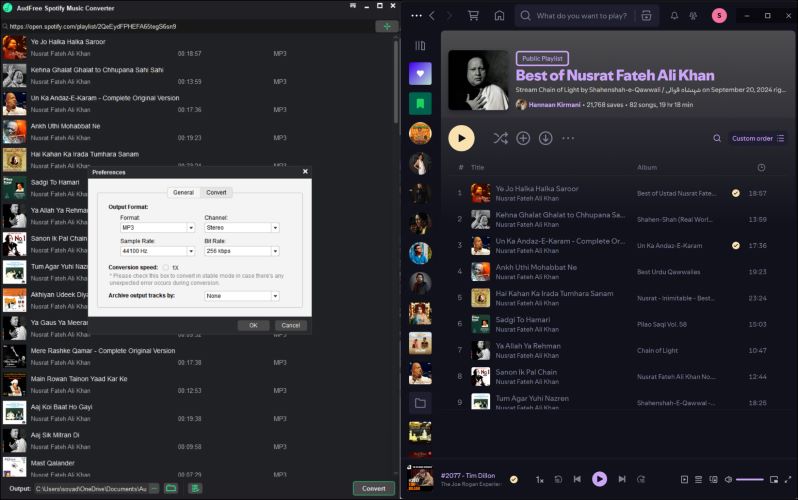
Step 4. Start the conversion by clicking on the Convert button. The tracks will be converted one by one. Just remember that the Spotify app will remain busy throughout the conversion process. Once that’s complete, you can click on the Folder icon at the bottom-left to locate the saved tracks on your computer.
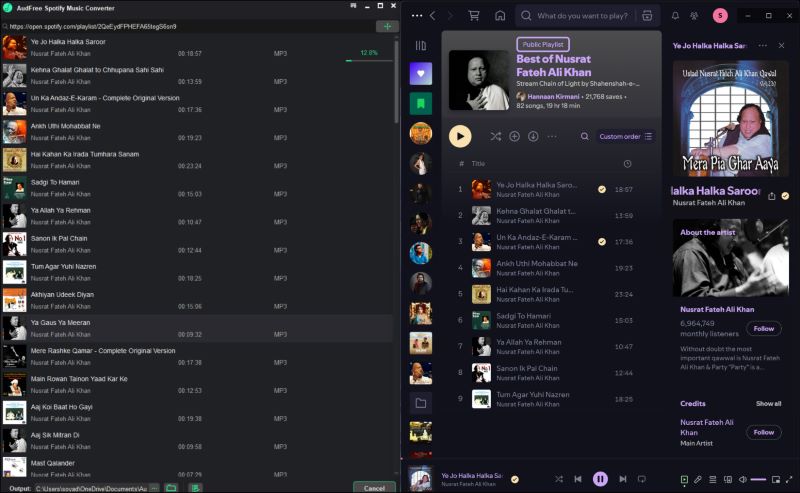
Part 6: AudFree Spotify Music Converter Not Working [Fixed]
When AudFree Spotify Music Converter doesn’t meet your expectations or you’re craving a smoother experience, StreamFox for Music, the Eassiy All-in-one Music Converter is the answer.
StreamFox interface don’t just boast a simple interface. The entire experience is crafted for straightforward use. And the best part: no standalone Spotify desktop app dependency. Instead, it integrates the Spotify web player directly inside the software.
Additionally, the conversion speeds on StreamFox reach an impressive 50x. So, expect it to handle hundreds and thousands of titles in a matter of minutes. Audio quality shines too. You’ll find sensible options: from 128 kbps up to high-fidelity 320 kbps, mirroring Spotify’s Premium standard. Plus, there are six audio formats, including MP3, to cover a range of devices.
Eassiy All-in-one Music Converter
Download music from Spotify, Apple Music, Amazon Music, and three other music services as local MP3 in 320kbps with ID3 tags retained.
Key Features
- Convert songs, playlists, audiobooks, and podcasts as local files easily.
- Download entire playlists or mix and match songs, audiobooks and podcasts in one go.
- Retain song titles, cover art, artist info, etc., and organizes everything on your computer, just as Spotify.
- Access and convert titles from Amazon Music, Apple Music, Deezer, Pandora, and more.
How to use StreamFox for Music to convert songs at 50x:
Step 1. Click the above installer button to get the tool on your Windows or Mac device. The welcoming dashboard will present all the streaming platforms that StreamFox supports: pick Spotify.

Step 2. You’ll be taken to the familiar Spotify login page. Click Log in from the top-right and enter your credentials. Free or premium account: for StreamFox, it’s all the same.

Step 3. Pick your favorite content: songs, audiobooks, podcasts, playlists, or any title on Spotify and drag them to the Add button at the top right of the StreamFox window.

Step 4. With your list ready, you can choose the format. Simply select your desired format from the Output Format column for each song. For universal setup, you’ll find Convert all files to: option at the top-right. Hit the Convert All button.
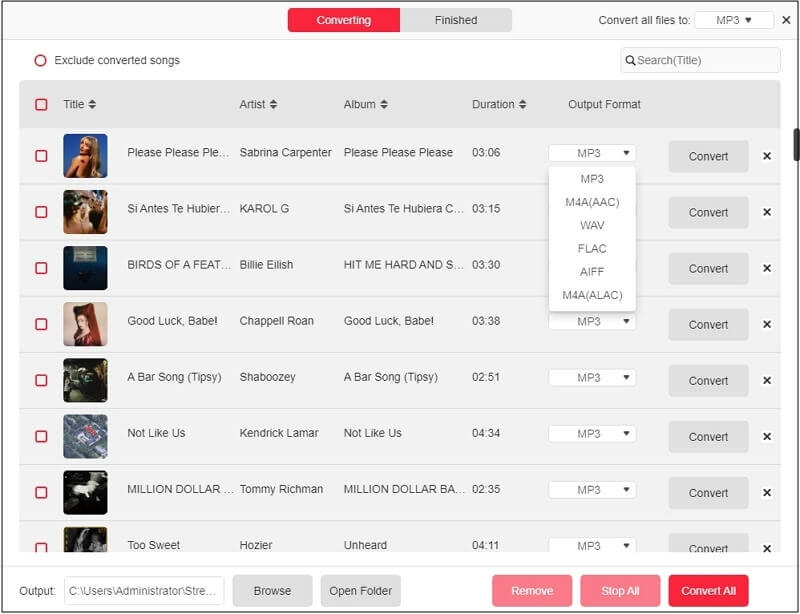
Once the conversion wraps up, switch to the Finished tab from the top. Click View Output File and you’ll see your converted tracks sitting on your Downloads folder on the computer.
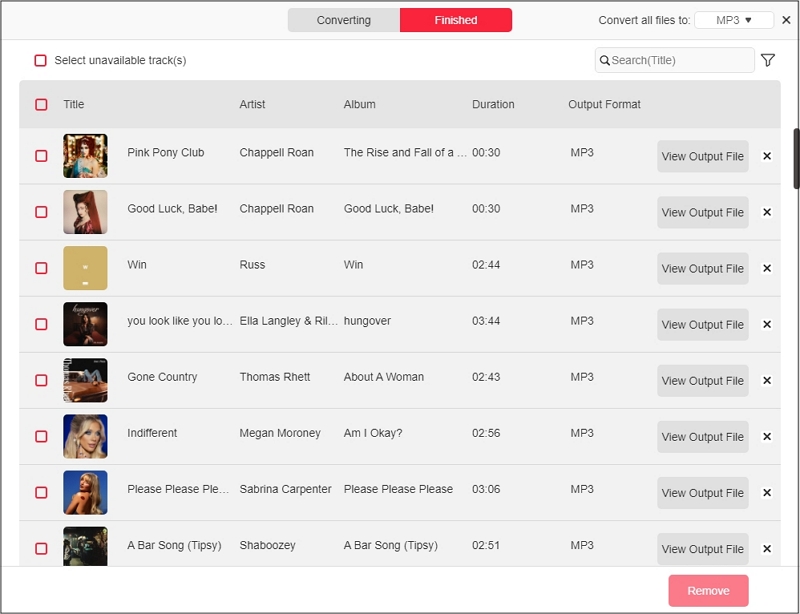
Comparison of Key Features: StreamFox vs. AudFree
Here are solid facts rather than words to better guide you:
| Feature | StreamFox for Music | AudFree Spotify Music Converter |
|---|---|---|
| Removing DRM | ✔ | ✔ |
| Preserving Original Metatags | ✔ | ✔ |
| High Conversion Speed | ✔ | ❌ |
| Reliance on Spotify Desktop App | ❌ | ✔ |
| Ability to Handle Large Playlists | ✔ | ❌ |
| Support for Multiple Music Platforms | ✔ | ❌ |
Conclusion
When talking about the essential features: DRM removal, bulk conversion, and metatags preservation, both StreamFox for Music and AudFree Spotify Music Converter hold their ground and deliver. However, it’s not always about getting the job done, rather how it is done too.
StreamFox for Music stands out as a more advanced and efficient choice. Its unmatched conversion speed and its ability to run things independently give you a smoother experience.







