Updated on 2025-01-23
12 views
5min read
Music is personal. Even with millions of songs, sometimes the version you love most simply isn’t on Spotify. Perhaps it’s an album you purchased and downloaded from iTunes or Amazon Music, or maybe it’s a song you got from an online source. In moments like this, you might find yourself asking: how to add downloaded MP3 to Spotify? Luckily, Spotify offers a built-in function designed to do exactly that. So, why not upload all your favorite music and enjoy everything from one app?
This guide will walk you through the adding process. Whether on your computer or phone, you are just a few clicks away from expanding your Spotify library.
Part 1: How to Add Downloaded MP3 Songs to Spotify on PC and Mac
Once you have the Spotify app on your Mac or Windows computer, all you need to do is establish a connection between Spotify and your local MP3 files on the computer. Once linked, Spotify will make them instantly available within the app. Here’s the simple step-by-step guide to get it done:
Step 1. Launch the Spotify app on your desktop and navigate to your profile in the top-right corner. Select Settings to access the configuration options.
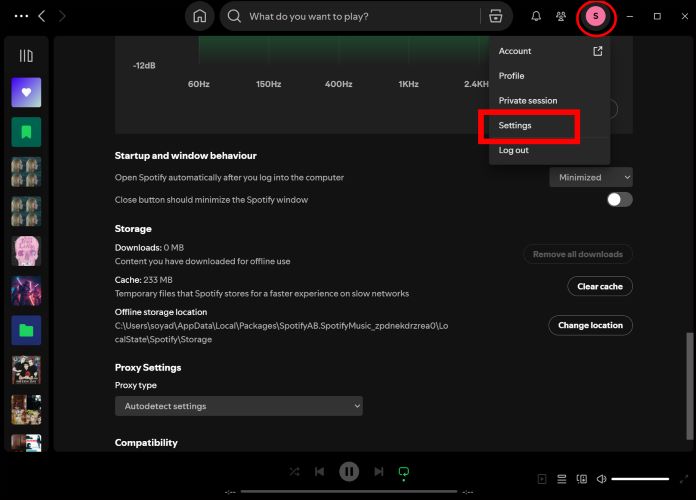
Step 2. Scroll down within the Settings menu until you reach the Your Library section.
Step 3. Toggle the switch next to Show Local Files to enable it. Once this is done, you’ll see an option labeled Add a Source. Click on it to begin selecting the files.
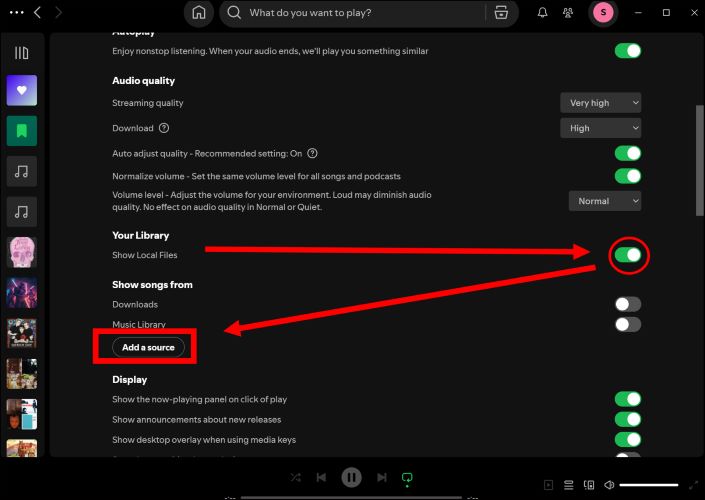
Step 4. Use the Browse for Folder window and navigate through your folders. Click on the small arrow next to the desired folder’s name to expand and view its content.
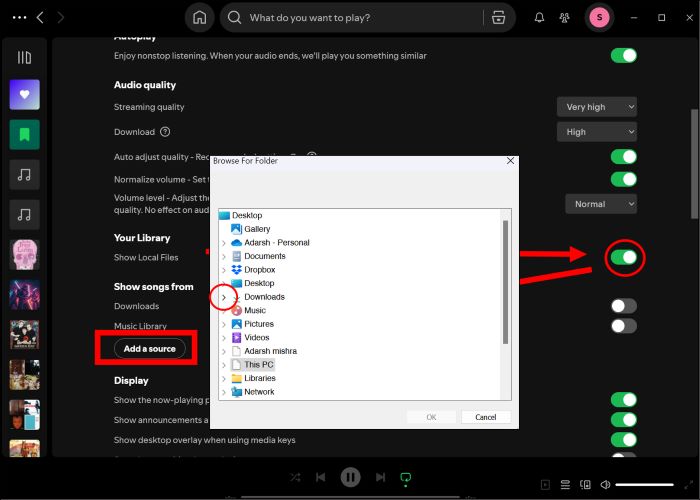
Step 5. Click on the desired folder where saves the downloaded MP3 files to highlight it and then press OK.
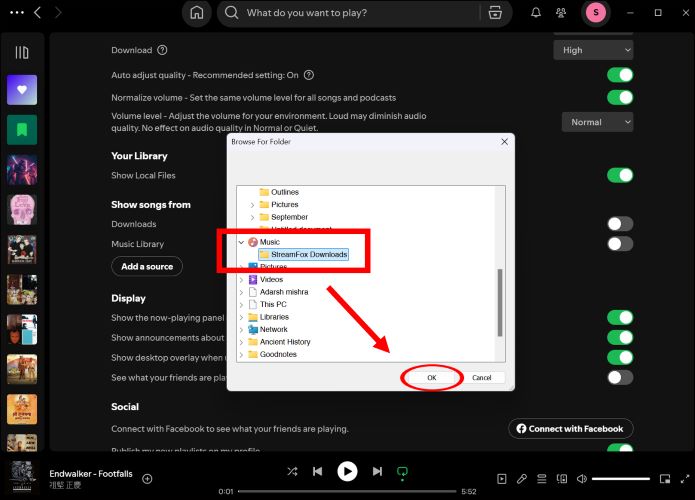
You’ll find all the imported MP3 tracks displayed in the Local Files folder under Your Library in Spotify.
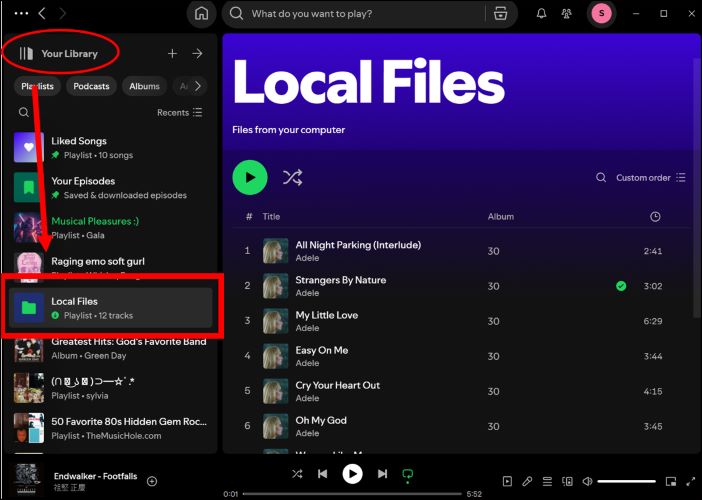
Part 2: How to Add Downloaded MP3 Songs to Spotify on Android and iPhone
Much like on the desktop, importing music into Spotify and iPhone is quite similar: enabling the option via settings to load up all the songs. On Android, it’s straightforward. With iPhone, though, there’s a small extra step: manually transferring files to the Spotify folder after enabling Local Files. Let’s break it down for each device:
Steps on Android
Step 1. Tap your profile icon in the top-left corner of the Spotify app. Then, select Settings and privacy. Once you are in the Settings menu, choose Apps and Devices to continue.
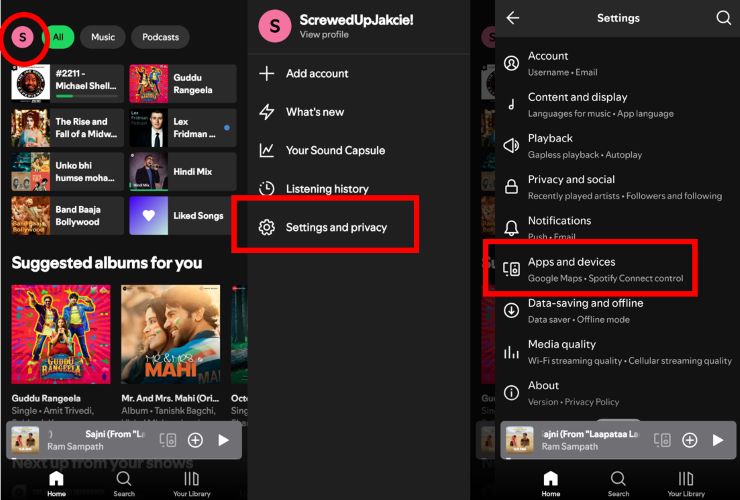
Step 2. In the Apps and devices menu, scroll down and enable the switch next to Local audio files option.
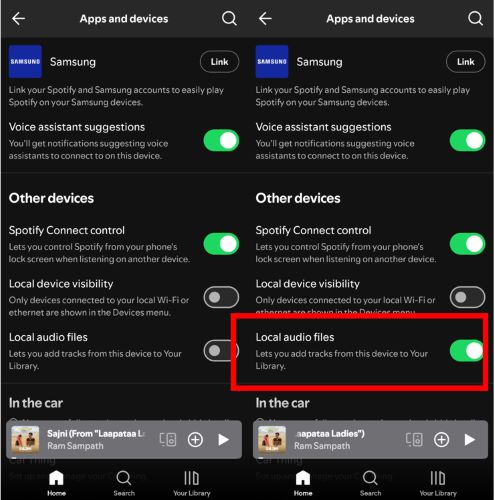
Step 3. In the Your Library tab, select Local Files and tap Add audio to begin adding the MP3 tracks. When prompted, confirm by tapping Allow to let Spotify access your device’s music and audio files.
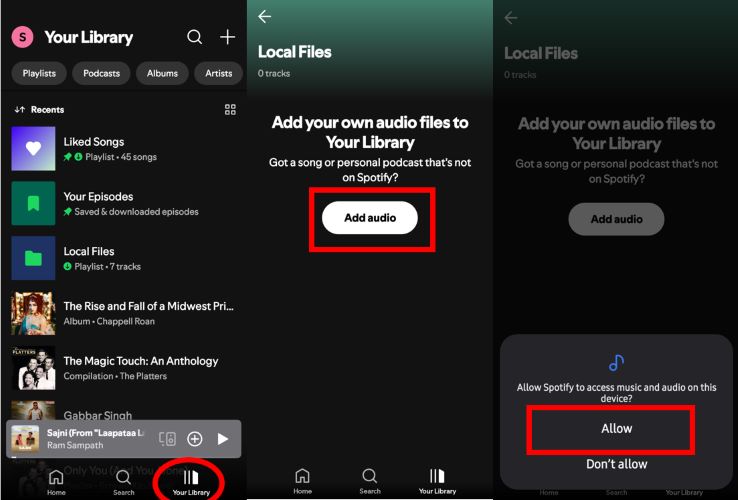
Once Spotify gets access to your Android’s audio, the Local Files folder shows everything: music and other audio files.
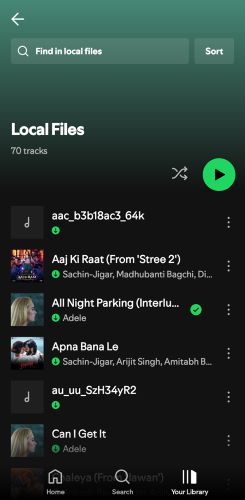
Steps on iPhone
Step 1. Like on Android, simply enable the Local audio files option by heading to the Apps and devices menu within the Settings tab.
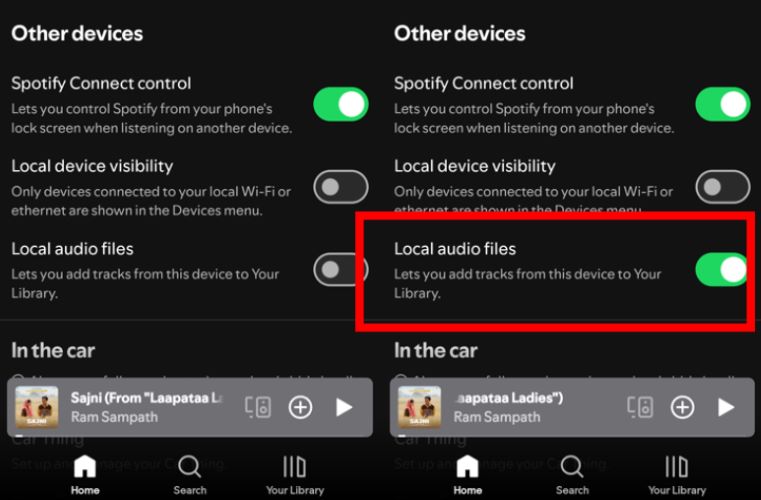
Step 2. Spotify will request access to your media library and local network: simply tap OK and Allow to authorize.
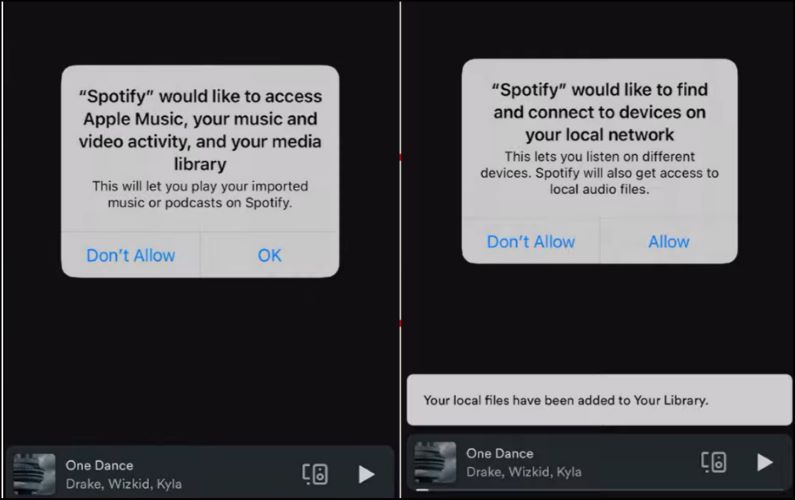
Step 3. After enabling the necessary settings, head back to your home screen and launch the Files app.
Step 4. Choose On My iPhone and you’ll find the Spotify folder, which is automatically created once you opt for local files. Make sure not to delete the default contents of the folder.
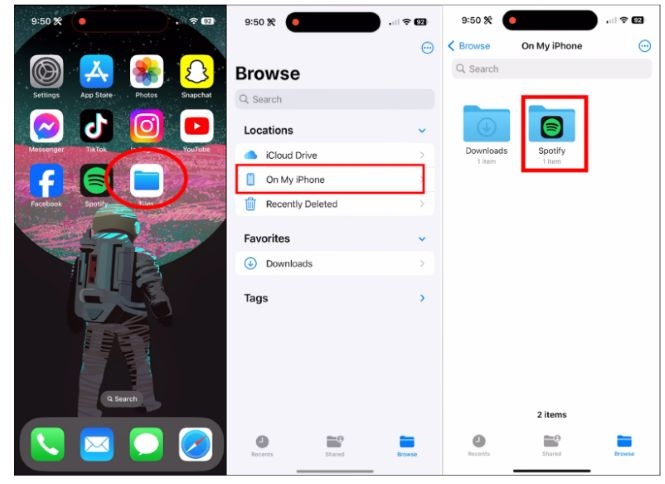
Step 5. To display MP3 audio from your iPhone in the Spotify app, find the tracks on your iPhone and long-press the file and tap Move.
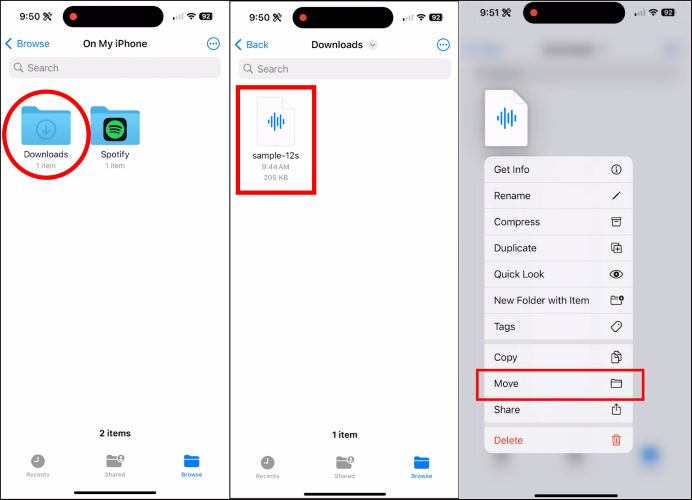
Step 6. Navigate to the Spotify folder and tap Move to confirm the transfer.

Step 7. You can find the added MP3 tracks in the Local Files section in Your Library tab.
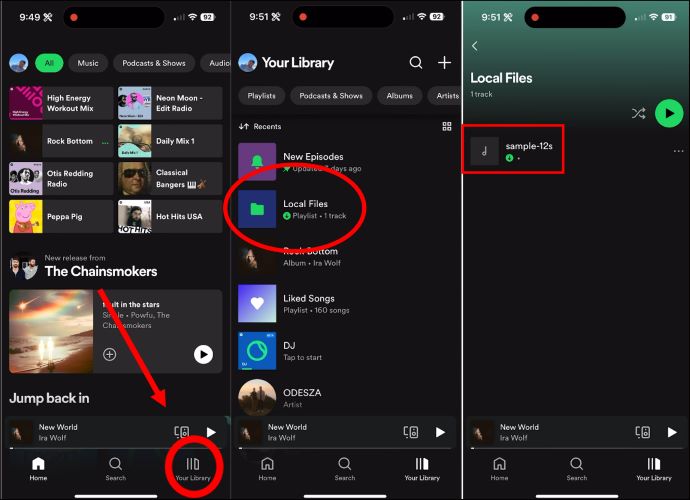
To manage what appears in this folder by adjusting the contents of the Spotify directory in your Files app.
Part 3: How to Add Downloaded MP3 Songs to Spotify Playlists
Whether on Android or iPhone, simply choose the Local Files you want to feature in other playlists. Bear in mind, the MP3 files cannot be added to public playlists unless you’ve got the permission to edit them. In short, this will work perfectly for playlists you’ve created yourself or those that are collaborative. To do this:
Step 1. Tap the three vertical dots next to the Local Files track you want to add. From the options that appear at the bottom, choose Add to other playlists. Then choose the playlist where you want to include the track, or create a new one. And then tap Done.
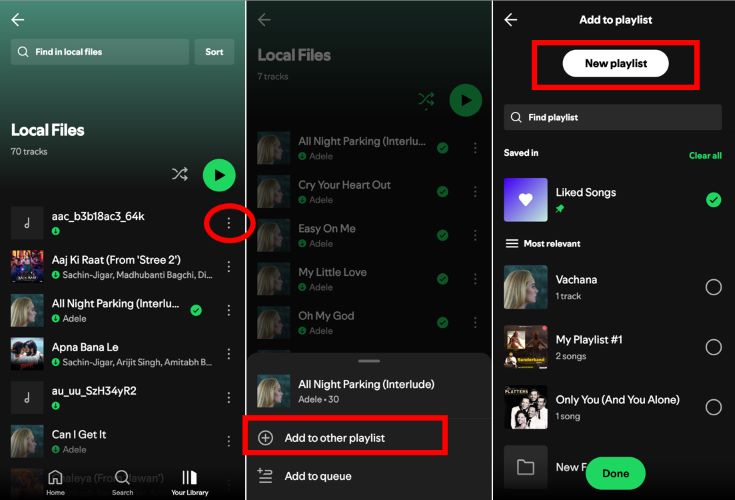
You can find the moved tracks in either a new playlist you created or an existing playlist where you’ve chosen to add the songs.
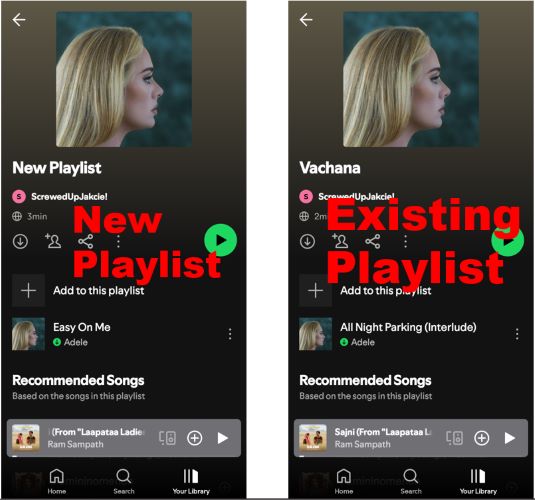
To Add Local MP3 Songs to New or Existing Playlists on the Computer
- On your Mac or Windows PC, launch Spotify desktop and open the Local Files folder.
- Select the files you want (use CTRL+A on Windows or CMD+A on Mac to select everything).
- Then, simply drag them into your desired playlist in the left pane.

Part 4: Can't Add Downloaded MP3 Songs to Spotify Playlists
Spotify’s Local Files feature is far from perfect. It’s not so much a fault of Spotify itself, but rather the interaction between your MP3 files and the app isn’t always smooth. Here is the useful solution:
Keeping your Spotify app up to date is essential to ensure that Local Files functionality works seamlessly. The updates fix bugs, like integration problems. To fix this:
Head over to the App Store or Play Store, find Spotify and tap on Update. And install the latest version.
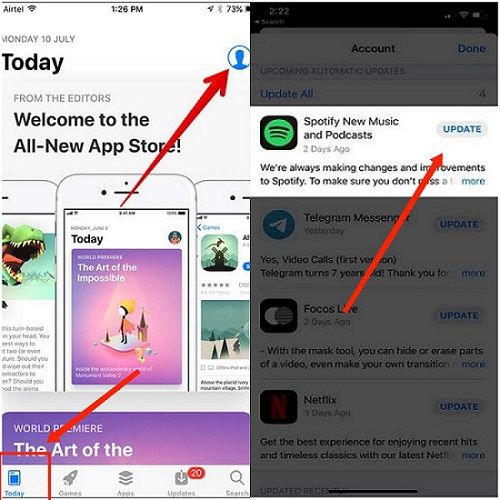
Part 5: How to Download Spotify Songs as MP3 Files
To expand your personal music collection, you can also download Spotify songs to MP3. With dedicated tools, like StreamFox for Music, the downloading process is both fast and effortless.
StreamFox for Music, the Eassiy All-in-one Music Downloader, makes it incredibly easy to store single songs, albums, or even public playlists straight to your device. It’s all just straightforward functionality: with its built-in Spotify player, you can log into your Spotify account and download tracks as MP3 at 320kbps with a single tap. No extra steps are involved, just pure simplicity.
Despite its ease of use, StreamFox is far from being basic. You have control over every detail: be it adjusting the bitrate, sample rate, or editing the ID3 tags to personalize your music files. Taking everything into consideration, it is simple but powerful, and if you love music, having a dedicated tool like StreamFox on your computer is essential.
Key Features:
- Unlock Spotify downloads without premium.
- Advanced batch conversion for seamless efficiency.
- 50x accelerated downloads with pristine audio fidelity.
- Multi-platform integration like YouTube Music, Amazon Music, Apple Music and more to build an encompassing and personalized library.
Follow these steps to download Spotify music in MP3:
Step 1. Begin by downloading and installing StreamFox for Music on your Windows PC or Mac. Once you are on the main dashboard, select Spotify.

Step 2. In the top-right corner, click Log in and enter your Spotify credentials as you normally would.

Step 3. Find the tracks you’d like to download. Simply, drag and drop them onto the red + icon located at the top-right of the interface.

Step 4. Once added, all tracks will appear in the Converting tab. Click Convert All at the bottom-right of the screen. Your audio files will be saved in the Downloads folder almost instantly.
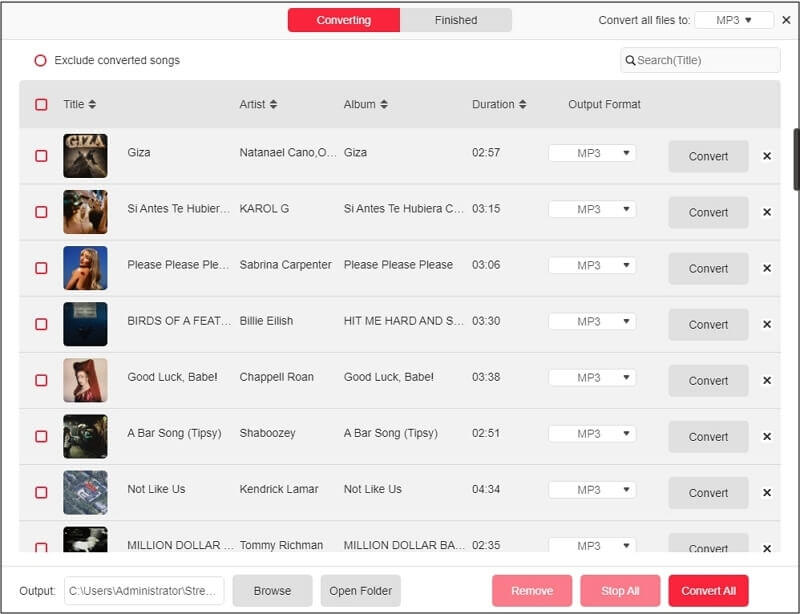
Copy Downloaded Songs to Android or iPhone
For Windows to Android Transfer
Once your Android phone is connected to the computer using a USB cable, all that’s left is to find the StreamFox downloads, which by default is stored in the Downloads section. From here, simply drag the entire folder, or you can handpick specific tracks, and drop them into your Android’s internal storage.
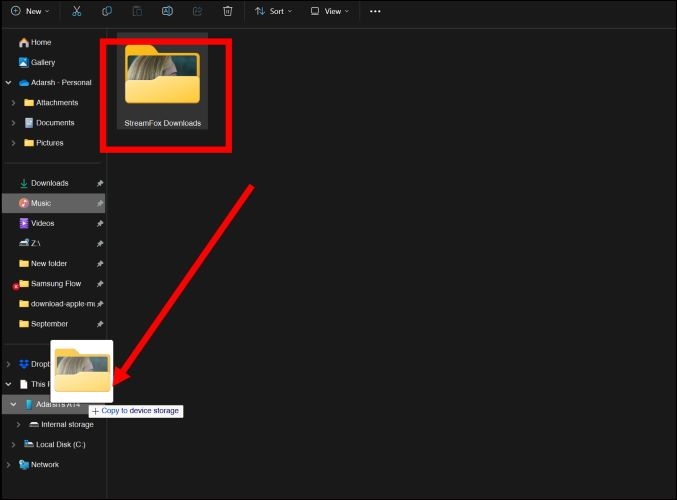
For Mac to iPhone Transfer
- Begin by connecting your iPhone to the Mac via a lightning cable and launch Finder.
- Under Locations in Finder, find and select your iPhone.
- Then, move over to the Files tab at the top of the window.
- Click the small arrow next to the Files app to reveal its content on your iPhone. This will display the folders you have on your iPhone, including the Spotify folder.
- After that, open a separate Finder window and locate the StreamFox Downloads folder. Next, drag and drop the files you want into the wanted folder on your iPhone.
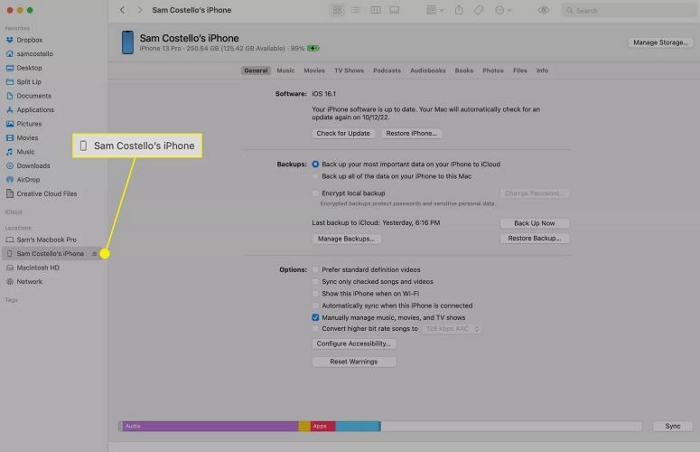
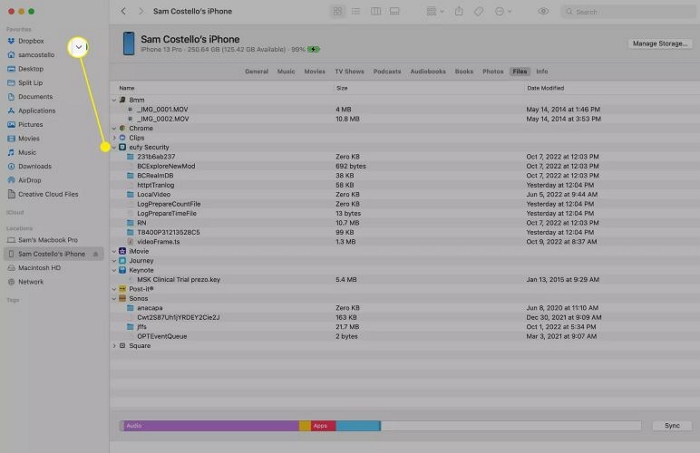
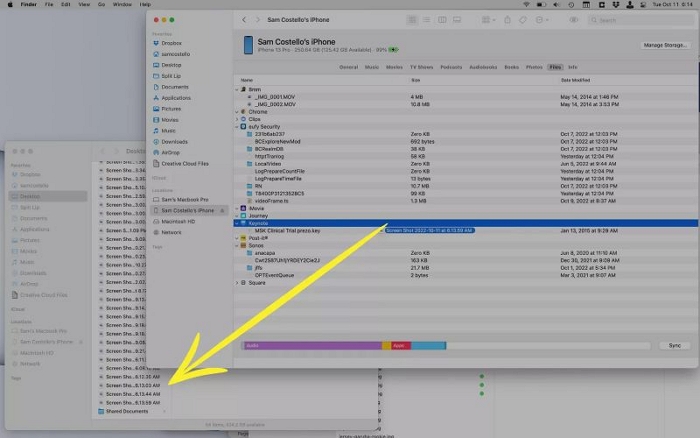
Conclusion
Spotify’s Local Files feature is an excellent way to enjoy your personal music, even when you don’t have a Premium account. The process is simple and you can add downloaded MP3 to Spotify easily. You can take it a step further by mixing the MP3 songs with your playlists.
On the flip side, if you’re looking to take your music offline and enjoy all your Spotify playlists, StreamFox for Music offers a simple solution with its high quality Spotify downloads.







