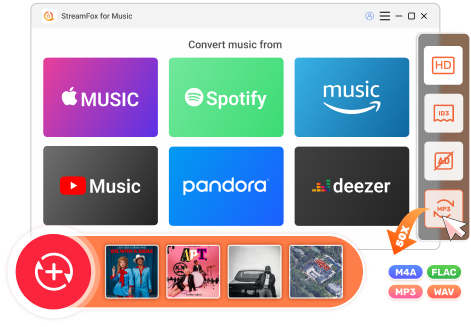Updated on 2025-04-10
49 views
5min read
320kbps may not be the golden standard for every audiophile. However, when it comes to Spotify, it certainly sets the benchmark. So, in this guide, we’ll walk you through the 5 best 320kbps Spotify downloaders, all tested to deliver top-notch audio.
Whether you’re on a PC, Mac, Android, iPhone, or just looking for a no-fuss online downloader, this guide has got you covered. Before diving into each tool, let’s understand what it truly means and why it matters.
What is 320kbps Spotify Downloader
At 320kbps, you’re looking at the top tier of what lossy formats like MP3 can offer. In other words, it is capable of packing in rich vocals, precise instrumentals, and depth, especially when you listen to music via everyday speakers or standard handphones.
More importantly, this audio resolution, or bitrate, if you will, compresses files just enough to keep them lightweight without sacrificing much in terms of quality. That’s why even Spotify caps its in-app streaming at this level, though it drops slightly to 256 kbps on the web version.A 320kbps Spotify Downloader works on downloading Spotify music in 320kbps.
5 Best 320kbps Spotify Downloaders
320kbps is a number that you’ll see often, as we dive into these five tools. But not every 320kbps is made alike. The quality will depend on the source behind it. Some will bless your ears with crisp, full-bodies sound while others will fall a bit flat. As we will review each tool, you’ll understand what 320kbps really means in each case and also guide you through how to use them. Let’s break it down, one tool at a time.
1. StreamFox for Music (Computer)
The Eassiy All-in-one Music downloader, StreamFox for Music’s strength lies in its ability to directly extract Spotify’s 320kbps audio, preserving the original sound without any compression. No detail is lost, and the sound remains pristine.
And it’s not just about the audio quality, StreamFox doesn’t mess around with metadata either. Everything from track titles to album art stays perfectly organized. So, your downloads just don’t sound authentic, they feel authentic. The cherry on top is the fact that it’s fast. Even while maintaining the audio integrity, StreamFox moves through your downloads at blistering speeds.
Built around Spotify’s very DNA, StreamFox keeps everything feeling familiar, just like the Spotify’s ecosystem. The only difference? Your high-quality downloads won’t be locked within Spotify, they’re saved directly to your device’s internal storage.
Key Features:
- Harness ODSMRT technology to decrypt and deliver high quality sound directly from Spotify.
- Batch downloads in MP3, FLAC, WAV, M4A, and more formats, with up to 320kbps quality.
- Organize the files on your local storage.
- Seamlessly integrate Apple Music, Amazon Music, Pandora, and more music sources.
How to use StreamFox for Music to save Spotify audio:
Step 1. After setting up the StreamFox for Music, click on the hamburger menu in the top-right corner and choose Preferences.
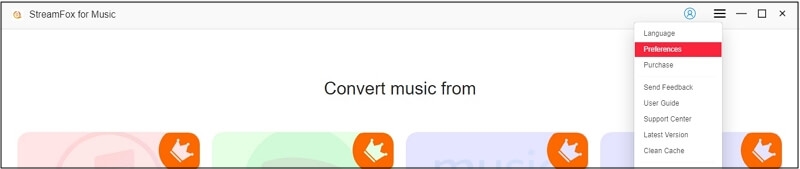
Step 2. Navigate to the Advanced Settings tab within the Preferences window. Make sure to set the bitrate to 320kbps. Hit Save.
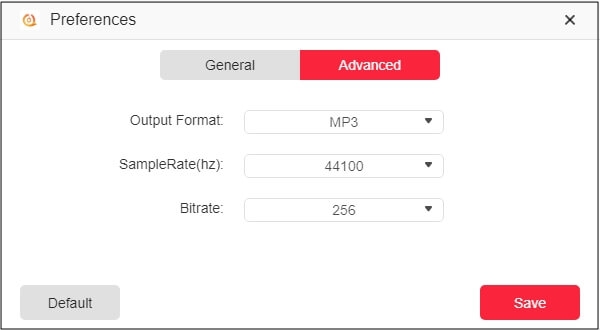
Step 3. From the main interface, choose Spotify.

Step 4. Click Log in and input your Spotify details to access your playlists and songs.

Step 5. Drag the desired tracks or playlists over to the + conversion symbol on the right-hand side of the interface.

Step 6. Hit the Convert All button to save all the selected tracks in one move.
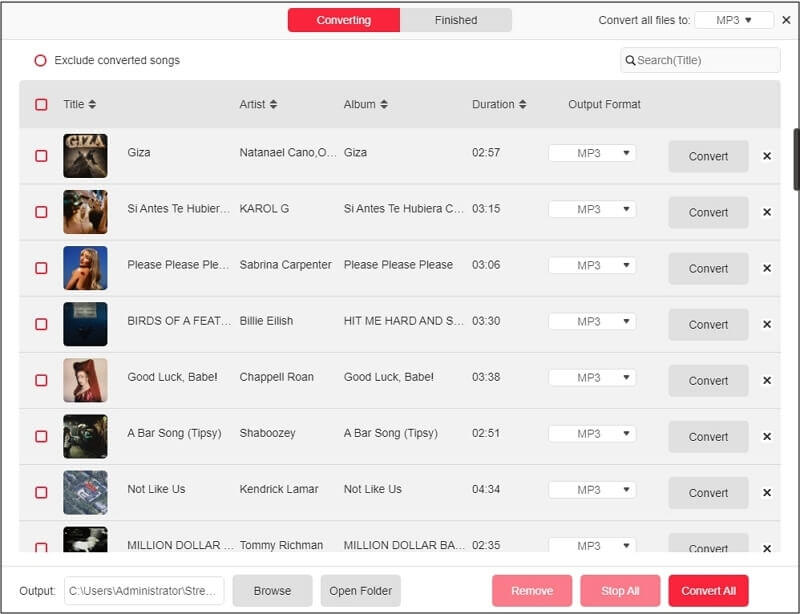
Switch to the Finished tab, and click on View Output File to listen to the music in high quality using third-party media players.
2. SpotiFlyer (Android)
SpotiFlyer comes as an APK file that you have to download directly from its website, not the Play Store. It runs on a simple link-based system and pulls matching tracks from Jio Saavn and Gaana: two of the most popular music services in India. These platforms don’t have the same strong encryption as Spotify, which makes it easier to extract music. However, for that very reason, it could miss on less mainstream ones.
Note: You may wonder whether you can Spotify++, a popular app for Android, to download Spotify songs at 320kbps here, it's sad to tell you that this software doesn't offer a download feature currently.
As for quality: yes, you can expect 320kbps, but not right out of the box. By default, it will save music in its original settings as on the source platform. Still, with a single tweak in app’s settings, you can unlock MP3 format, if that’s what you’re after.
How to use SpotiFlyer to save 320kbps Spotify music on Android:
Step 1. Begin by downloading the SpotiFlyer APK from its official site. Follow the on-screen prompts to install third-party apps on Android and also grant necessary permission to the app to access your internal storage.
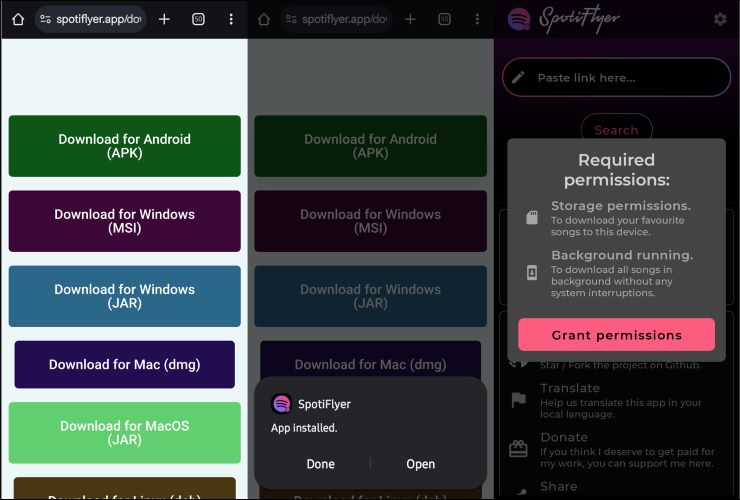
Step 2. Once on the home screen, tap on the Spotify icon to get redirected to your Spotify app on your device.
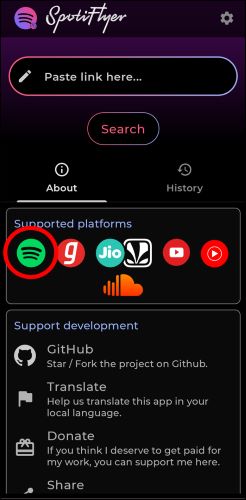
Step 3. Find your favorite song or playlist, and copy the link to it. Then, return to SpotiFlyer.
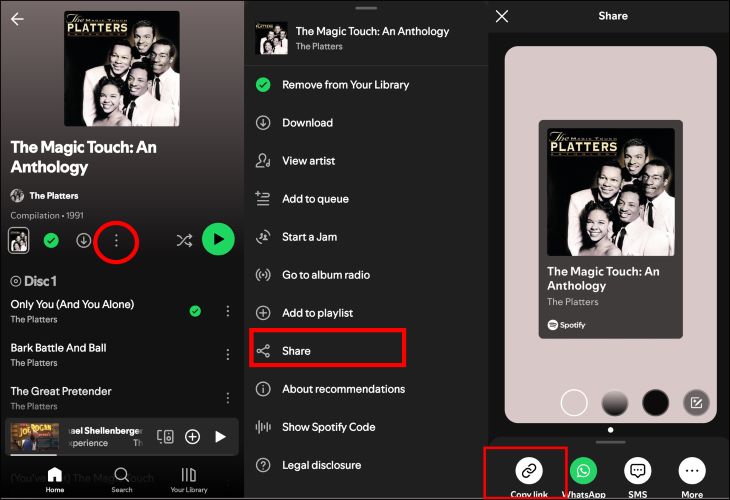
Step 4. Paste the copied link into the SpotiFlyer’s input box. Hit the Search button and let the app process the link. Once the processing is complete, tap on the Download All button.
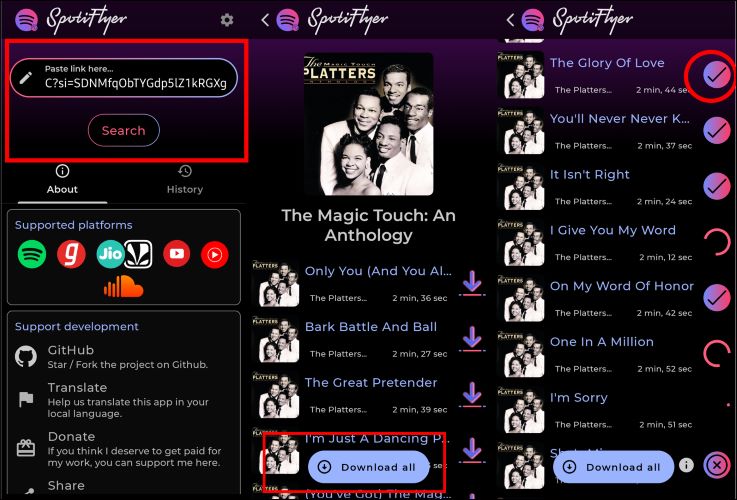
Step 5. The songs will be saved on your internal storage under a folder named SpotiFlyer.
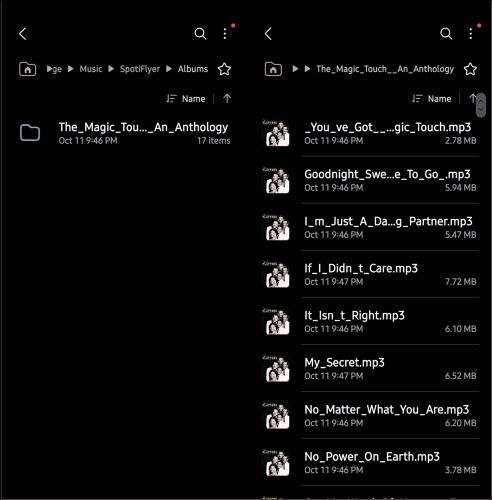
3. Telegram Bot (iPhone and Android)
What sets Telegram bots apart is their operation: you can download Spotify music without needing any external software. So, they are applicable to users on both Android and iPhone platforms. Among the many bots available, one of the best options for high-quality audio is Deezer Music bot. While Deezer Music bot doesn’t have the capability to bypass Spotify’s encrypted algorithms, it acts as a link-pasting service, like the above SpotiFlyer, and works by matching metadata from Spotify URLs and fetching tracks from various external sources.
How to download Spotify music via Deezer Music bot on iPhone and Android:
Step 1. Open the Spotify app on iPhone or Android and play the song you want to download.
Step 2. Once in the Now Playing screen, tap the three dots in the top-right corner, and choose Share. Then, select Copy Link from the share sheet.
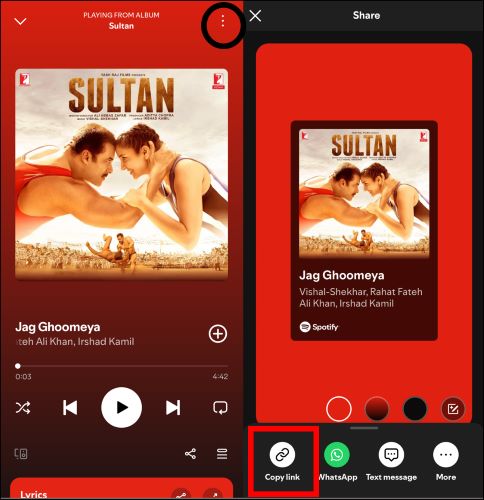
Step 3. Go to Telegram and search for @DeezerMusicBot.
Step 4. Tap Start to activate the bot. Paste the copied link into the message field and send it to the bot.
Step 5. Once it sends you the track, tap on the three dots next to the message bubble and choose Save to Music (or Save to Files for iOS users).

Step 6. You can find the song via the Telegram folder created on your My Files app on Android. Or My Files app for the iPhone interface.
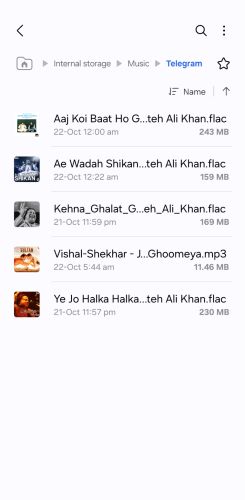
4. SpotiSongDownloader.to
SpotifySongDownloader.to is a freemium browser-based tool that allows you to download Spotify songs in two main formats: 256 kbps M4A and the one in question 320kbps MP3. The free version limits you to downloading two songs per playlist, its premium version (priced at US$ 7.99) unlocks batch downloads for up to 100 songs at once. Keep in mind that the 320kbps quality comes courtesy of YouTube, not Spotify.
Steps to use SpotiSongDownloader.to
Step 1. On the Spotify desktop or web app, right-click on the desired song. Glide over to the Share option, and select Copy Song Link.
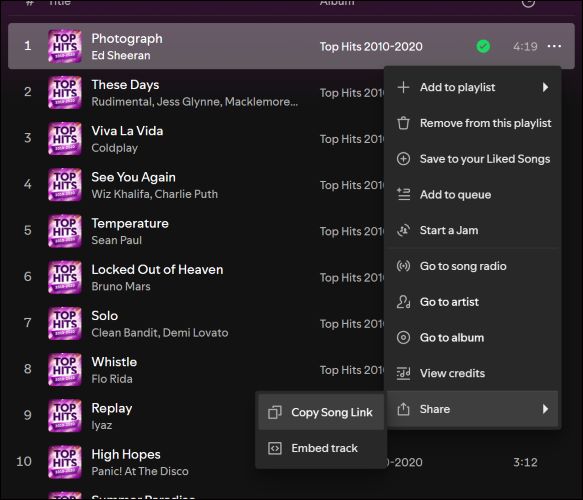
Step 2. Run your preferred browser and visit the official site: SpotiSongDownloader.to. Once there, paste the copied link. Then, click the Download button to let the tool fetch the desired audio.
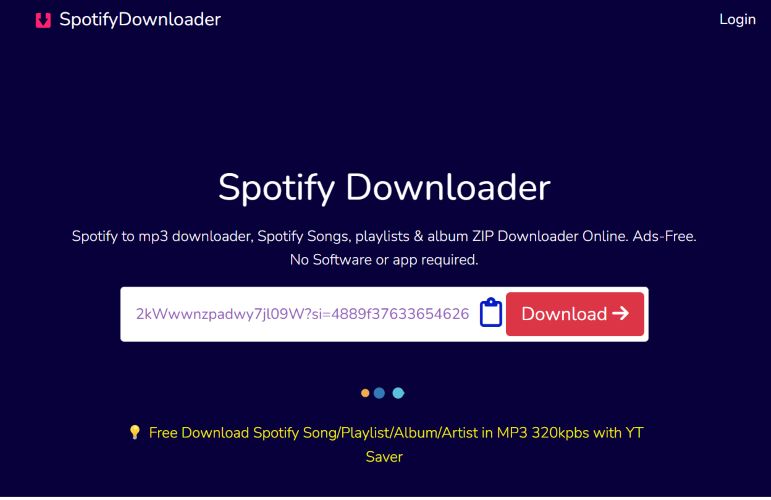
Step 3. On the next screen, simply select Generate Download Link to proceed. Then, click on Audio Quality, and set your preferred audio quality to 320kbps.
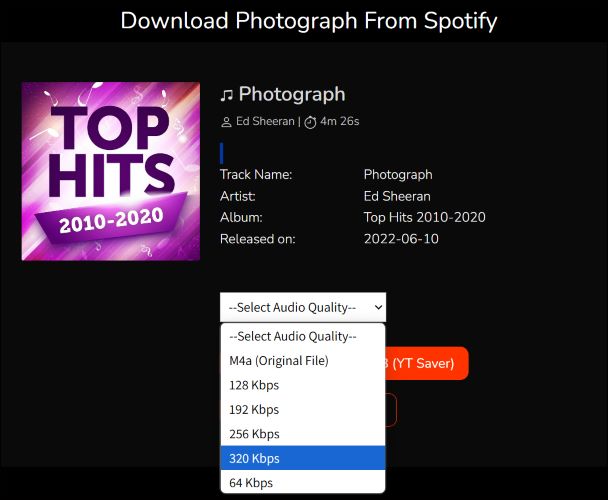
Step 4. Once you select the desired audio quality, the download will automatically begin, saving the track to your device. The saved file will include all the metadata on its own.
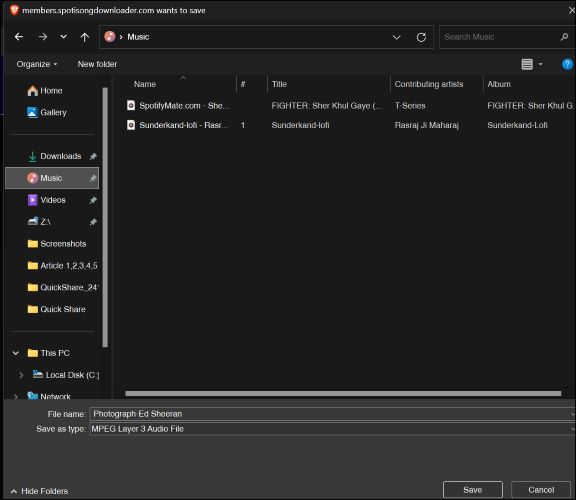
5. SpotMate
While SpotMate relies on ad-support, its simplicity shines through its clean and easy-to-use interface for grabbing individual tracks from Spotify. You won’t always get Spotify’s peak quality, as it too relies on various sources to pull audio. However, it’s fast, reliable, and perfect for casual users who want to build a small playlist without jumping through hoops of downloading tools and paying money for a few tracks.
Here’s how to use SpotMate to save music:
Step 1. Ensure that you have the Spotify song link.
Step 2. Visit the SpotMate.com and paste the song link into the designated input field. Hit Start to get things moving.
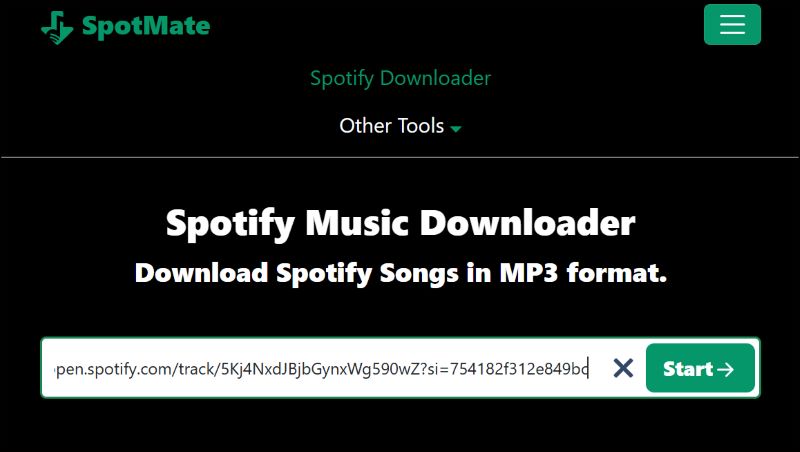
Step 3. Once the tool processes the link, it will present you with a Convert button. Click on it and wait till you see it turn to the Download button.
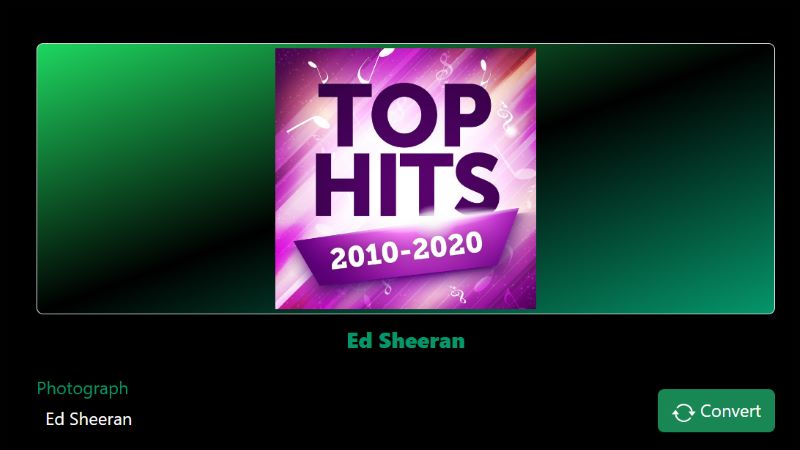
Step 4. Press the Download option to save the track on your device.

How to Choose the Best 320kbps Spotify Downloader for Your Needs
The answer is: it depends on your needs. If you are after rich, uncompromised 320kbps audio from Spotify, StreamFox for Music is the gold standard.
Online tools like SpotMate and SpotiSongDownloader are quick, but they will give you a hard time when downloading a large playlist or album to MP3. For an at-a-glance comparison of the source quality and what really each tool offers, here’s a quick table:
| Feature | StreamFox for Music | SpotiFlyer APK | Telegram Bot | SpotiSong Downloader.to | SpotMate |
|---|---|---|---|---|---|
| Metadata | Original, including cover art, etc. | Mostly original, songs & artist info intact. | Preserve album covers and song details. | Basic info, song title & artist preserved. | Basic info, song title & artist preserved |
| Audio Quality | Lossless, as on Spotify | 320kbps available | High quality, sourced from Deezer | 320kbps, M4A from YouTube | 320kbps, source-dependent |
| Batch Downloads | Yes, multiple playlists | Limited batch downloads | No, one song at a time | 100 songs (premium), 2 songs (free) | No batch downloads |
| Additional Steps | Tool download required | APK installation required | No extra software, runs via Telegram | Web-based | No extra tools, browser-based |
| Formats | MP3, M4A, WAV, FLAC, AAC | M4A, MP3 | MP3 | MP3, M4A | MP3 |
| Sources | Spotify (direct extraction) | Jio Saavn, Gaana | Deezer (via Spotify links) | Mostly YouTube | Various |
| Platforms | Windows, macOS | Android | Android, iPhone | Web browser | Web browser |
Conclusion
Regardless of how many tools you search, it’ll be impossible to find online tools, or even dedicated mobile solutions, to save music in high fidelity. But even if you do come across, like the Telegram ones, StreamFox stands leagues ahead.
So, if you crave 320kbps fidelity that stays true to what Spotify really delivers, without sacrificing the richness of sound, StreamFox is your go-to.